Throughout the life of a mobile terminal, various situations may arise where the device has problems in its functions that force the user to erase the configuration and data, resetting the state of the same to the original factory configuration. This process, called reset, presents in Nokia Lumia terminals as in other similar devices, two levels of execution: one soft, which has no major implications than restoring the initial phone settings, and another hard, which in addition to deleting the previous data, also deletes any information contained within the device and its storage media.
Below we detail the different types and the steps to follow to make them.
Although terminals based on the Windows Phone 8 and 8.1 operating system have gained well-deserved popularity thanks to their stability, there are times when it is still necessary to reset the phone. Whether the phone has stopped responding or due to more serious problems such as the corruption of the software that makes up the terminal's operating system or we simply want to remove all the content from our phone, the following method will allow you to get the optimal performance of your mobile again it owned when it first started.
Soft erase or soft-reset
When our mobile phone is locked and does not respond to any action (usually due to the execution of some application), The first thing we should do is try to turn off our terminal by pressing the power button for several seconds, a way to perform an orderly shutdown of our terminal. If the phone is still not responding, for those users of phones with a removable battery, you can try the following steps to remove and restore the power source of the device:
- Open the terminal (removing the casing).
- Remove the battery to leave the phone without power.
- Wait a few seconds for the phone to fully discharge.
- Replace the battery and the corresponding housing.
- Boot the phone normally.
This procedure usually works well for phones with a removable battery., but some Nokia terminals such as the Lumia 920, have a rigid polycarbonate body and it is not easy to remove the battery. The following procedure is valid for these terminals and the removable battery terminals:

Hard erase or hard reset
With this type of deletion, the phone returns to its initial configuration, as it comes from the factory and we start it for the first time. That is why this method is also known as resetting initial settings or restoring factory settings. During the process, there is a total erasure of all the data that the terminal has (not the external memory that the device has). It is especially useful for those problems that we have and that we suspect are related to the system software or when the device is going to change the owner. In this way, the new owner will have a clean terminal without prior information.
This procedure is recommended if the terminal is capable of booting and is functional. You must also remember that, since the information will be permanently deleted, you must make a backup copy of all the data that you do not want to lose. This will allow you to restore it later on the device when the deletion process has finished and recover the data and settings that you had previously. Below you can see a video with the procedure:
As you can see, it is as simple as go to the menu Configuration, scroll later a Phone Information and finally click on Reset initial settings.
There is a second method that can also be applied to terminals that are not functional and therefore do not allow access to the menus that we have indicated. It is about accessing by means of a combination of keys that vary according to the version of the operating system that we use, either Windows Phone 7.X or Windows Phone 8.X.
Hard Reset with Windows 7.X
This method applies to the Nokia Lumia 610, Lumia 710, Lumia 800 and Lumia 900 series. To do so we must follow the following steps that we describe:
- With the phone turned off, we will hold down the buttons volume down, camera and on / off button. After a few seconds the phone will vibrate.
- At that moment, we will release the button on / off and we will press and hold the other two (lower volume and camera) about five seconds more and the phone will automatically begin the factory settings restore process.
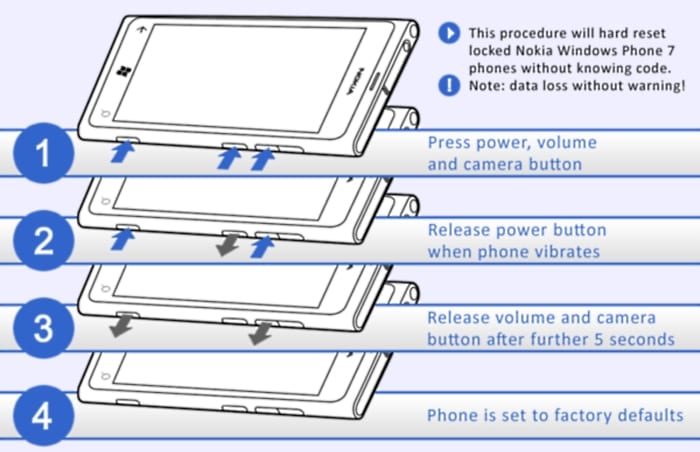
Hard Reset with Windows 8.X
This method applies to Nokia Lumia 520, Lumia 620, Lumia 720, Lumia 820 and Lumia920 models. As you have a different operating system, the method varies from the previous one and is as follows:
- Turn off the phone and keep it unplugged for at least 20 seconds, to avoid loading information into the volatile memory of the device. Also, the charger must be unplugged.
- Press the key lower volume while connecting the charger. After a few seconds an exclamation mark will appear on the screen. If the mobile had enough battery, we can turn on the terminal with the power button instead of connecting the charger, although for safety it is always advisable to have an active power source in the device.
- The following keys must then be pressed in order:
- Turn up the volume
- Volume down
- On
- Volume down
- After the sequence the phone should begin wiping and restoring to factory settings.
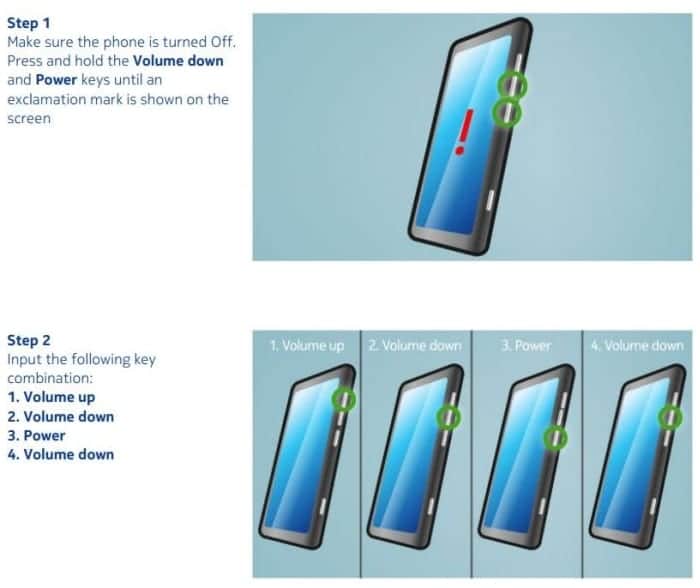
We hope this guide is useful to you and you should not use it very often. Read it carefully and understand the consequences of each deletion that can be carried out on Nokia Lumia terminals and, above all, make a frequent backup of all your important data.
