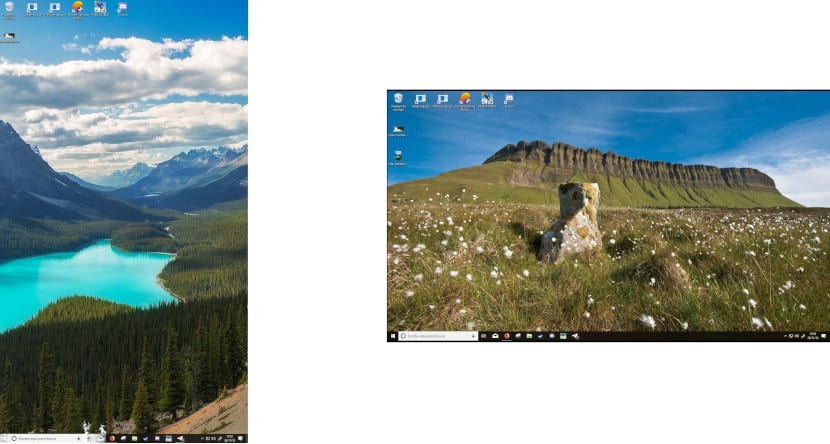
If you regularly visit shopping centers, it is most likely that you have been struck by the fact that most monitors / televisions found in stores are located vertically not horizontally. In clothing stores it is logical if they want to display clothes on a person. It is likely that on more than one occasion you have thought that these are special monitors designed for it, but no, it is not.
You probably think that, because on the Internet we can find how some companies sell this type of monitors as if they were something special, when it is really the opposite: they are a normal monitor that through software you can change the Orientation of the desktop both to create content and to display it.
As I have said on a large number of occasions, unlike macOS, Windows makes available to us in a very simple way, some configuration functions otherwise, we would have to search for hours to find them.
If you dedicate yourself to programming where you need to haver many lines of code in sight, or you write regularly and you like to quickly consult the paragraphs you have written, it is likely that you are interested in knowing how you can modify the orientation of your desktop in Windows 10.
To be able to do it and work like this in a much more comfortable way, first of all we must place the monitor in that position, unless we want to catch a torticollis of noses.
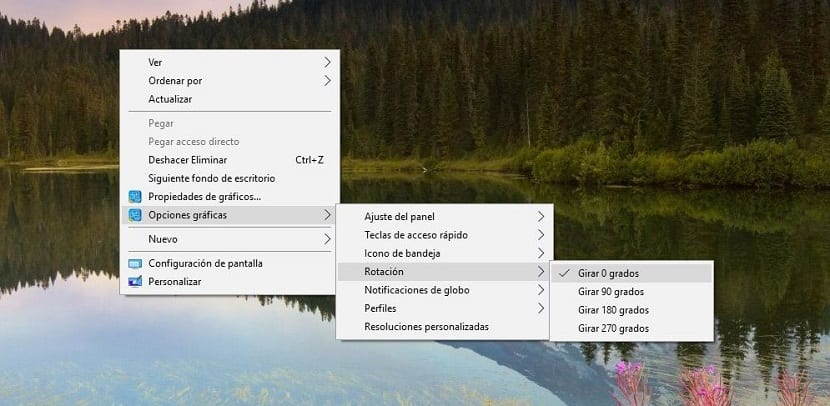
- Next, we go to the Windows 10 desktop and click with the right button where no application or icon is found.
- Within the contextual menu that appears, click on Graphics Options> Rotation.
- Next, we select how we want the desktop to rotate. If we click on rotate 90/270 degrees, the monitor It will show us the desktop vertically, while if we do it in 180 degrees, the image will turn and the taskbar will be at the top.
All the applications that we open at that moment, yese will adapt to the new screen resolution.