
Windows 10 has been around for a few days now with us and is taking a lot of news, tips and tutorials from these lines to know every nook and cranny of this new edition of the Redmond guys' operating system.
Today is the time for a little trick but that will come in handy those of you with a multi-monitor setup. The reality is that with several monitors the level of productivity with a PC increases exponentially and when you try it for the first time it is something that has to be that way for life. The little trick that follows will help you configure different wallpapers on multiple monitors as it was done in Windows 8.
Windows 8 had a very easy option that allowed the use of different wallpapers In a multi-monitor setup, an option that appears absent in Windows 10.
But with the help of a command, you can restore this feature in Windows 10 so that it works like it did with Windows 8.
How to set different wallpapers with multiple monitors in Windows 10
- The first is bring up the run menu with the shortcut keys Windows + R.
- Entonces paste or type the following:
control / name Microsoft.Personalization / page pageWallpaper
- We press enter and the setting «Wallpaper» will appear. From there, with a right click of the mouse on an image you can select which monitor we want the image to appear on.
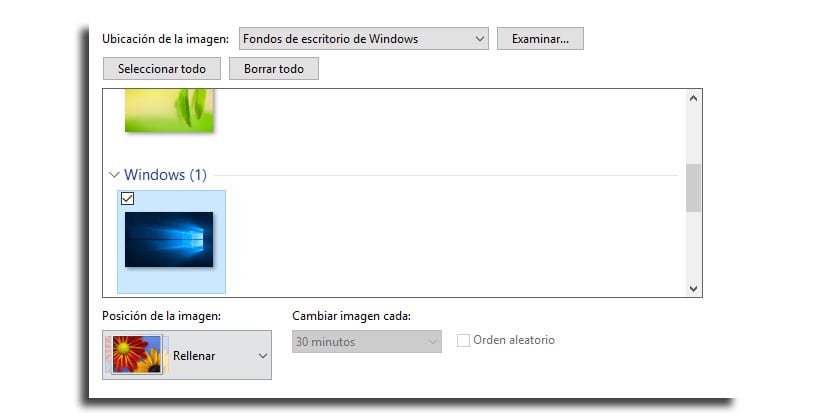
As you can see a hidden feature of those that we like to know and that brings us back to Windows 8 with that special functionality to put an image on the monitor that we want and that surprisingly Microsoft has eliminated by default in the new version of Windows 10.
We will continue to delve into the roots of Windows 10 to see what is still hiding us.
