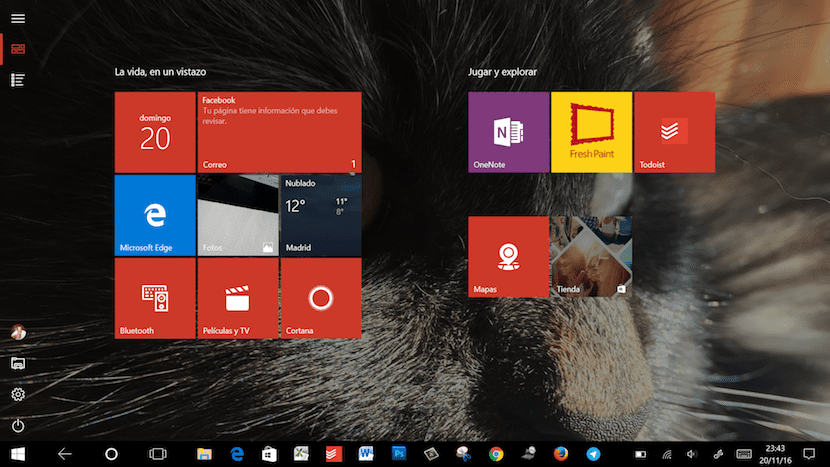
Windows 10 not only allows us to manage our computer / tablet with a Surface type keyboard, but it also allows us to turn our device into a tablet, somewhat heavy, but a tablet after all. Logically, if we want to use the device without the attached keyboard, the best option is to activate the tablet mode so that we can access all the information in a much easier way and comfortable without having to sharpen the aim every time we want to press or select the different options that Windows 10 offers us. But when we activate it, we can see how the options shown are not the same as if we were using desktop mode.
In order to access all the content available on our device, we must go to the tablet mode settings, settings that allow us to modify the information that we want to display on our device.
Show all apps in Windows 10 tablet mode
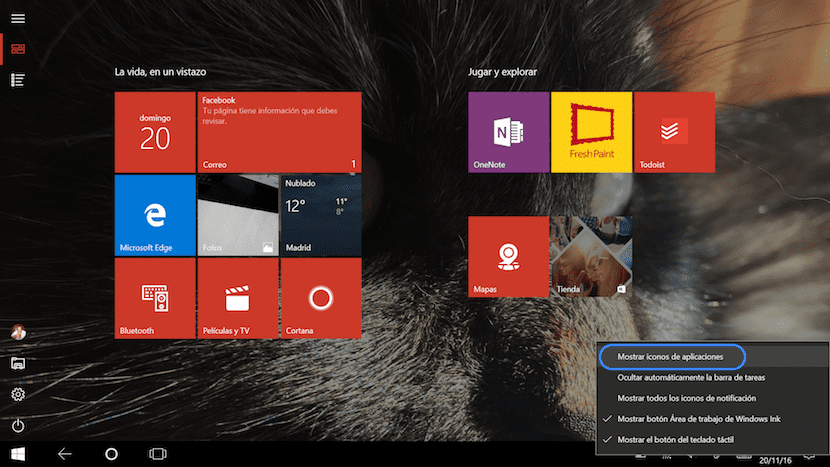
- First of all we must go to the tablet mode that we will find in the Activities Center and activate it. Next we will see how the desktop will disappear and in its place the typical icons of Windows 10 devices will appear in its mobile version.
- Next we will go to the icons that are located in the lower right corner of the screen and we keep pressed on any of the icons until a new menu appears. If we have our mouse at hand, we can also direct the mouse to this area and click on the right button.
- The following options will appear in the menu, from among all the options that will appear, we must select Show application icons. In this way the icons on the taskbar will reappear and we can have direct access to them.
Once we have covered our need for these applications, the most advisable thing is to deactivate this option again, so that the user interface remains as intuitive as at the beginning, no extra elements to distract our attention.