
When we turn on the computer, We can see that the Computer icon does not appear on the Windows 10 desktop. Normally we have the icons of programs that we have installed on the computer, in addition to the recycle bin. But for many users, having this icon can be very comfortable. Luckily, there is a way to do it.
Therefore, below we explain the steps that must be carried out to activate this Computer icon on the desktop of our Windows 10 computer. It is a series of simple steps, thanks to which we will have this icon and it will allow us to enter this section more quickly.
First of all, as usual in these cases, we have to go to the configuration of Windows 10. There, of all the options that are displayed on the screen, we must enter personalization. This is the section where we will find the option we are looking for.
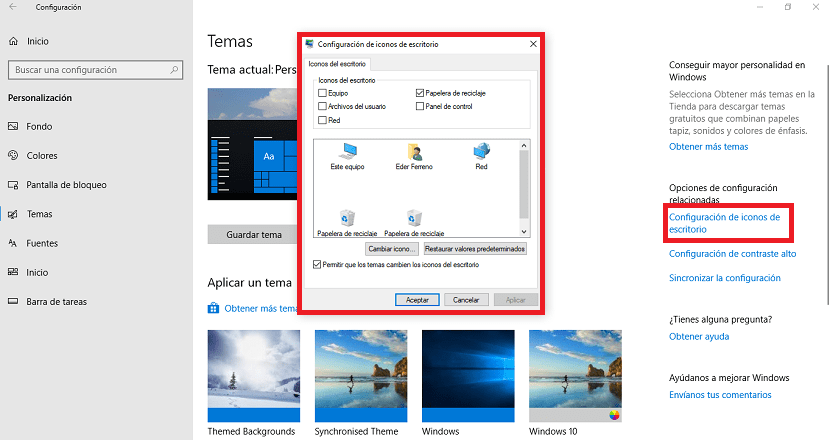
Once inside customization, you will see that a column appears on the left side of the screen. In it there are several sections, of which one is called themes. We click on it and new options will appear on the screen. We must go to Desktop Icon Settings, displayed on the right side of the screen. Click on it.
When clicking, a new window appears on the screen. In it we can select which icons we want to appear on the Windows 10 desktop. You will see that one of the options is the team one. So we simply have to click on it and an affirmative symbol will be shown in the square. We give him to accept and we leave this window.
Now, you can see that on the Windows 10 desktop you already see the Computer icon. So you can easily access this section without any problem. In case you want to change it again, the steps to follow are the same.