
One of the novelties that included the new version of the Windows operating system was the use of P2P technology to share update files between users that they had the required parts. With this, he not only sought Microsoft lighten the load on your own servers, but It was intended to increase the download bandwidth through a joint and global download. This function, which in itself does not constitute a fault, it is activated by default in the system and may not have the approval of all users. After all, Microsoft has not ruled on how this function works in detail or if it is respectful with the user himself, giving priority to the data of the same and not to the function itself.
In this guide we show you how to deactivate this function and let you decide what and how you share your data on the network.
Since the arrival of Windows, we have been analyzing the system in detail, revealing its strengths and weaknesses, whether large or small. And even though The that we will show you below cannot be described as a failure, yes can certainly be annoying for users of the system. Is about sharing updates of the system using P2P technology between users. It, obviously, at the cost of the system owner's bandwidth.
Under the name of Windows Update Delivery Optimization, this feature works in a similar way to how bittorrent downloads would (Remember that P2P protocols are not exclusive to this technology, since there are other very famous networks such as e2k or Kad / Kademlia) for file sharing. The underlying idea is that our computer joins the Microsoft network to collaborate in updating the system of other users (either Windows 10 itself or future updates that arise). With this, the fastest arrival to other users is expected.
Microsoft's proposed solution is smart from the company's point of view, since in this way they achieve an increasing bandwidth as the number of users of said system increases, at the same time that the consumption that occurs in their own servers decreases. However, activating this feature in the default system without consulting the end user, who is after all who sets up his network for this feature to work, It is certainly shameless and a breach of trust.
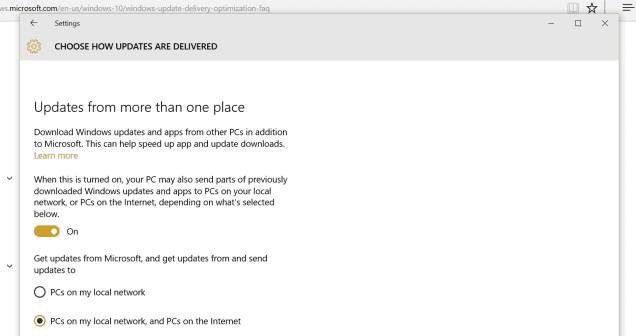
Microsoft has never given details about how this feature works and I am very afraid that it will not be respectful with the user and their use of the network, so I would be inclined to say that finally it must affect the performance or final quality of the owner's network (all this reminds me of the bandwidth that Windows XP reserved for its own updates, which, if not used, was wasted).
If you finally want to deactivate this function and save your network for your own data, we indicate below how you can do it:
- Go to Control panel
- Select below Advanced Options
- Access the section of Choose how updates are installed
Once there you will see three options: activate it to share your bandwidth with PCs in your local network and in the world, enable it to share them only on your local network (useful for those who have multiple PCs within their home network) or disable it completely.
This is all; Fast and easy. You will not have to share your bandwidth with anyone else when it comes to Windows 10 updates. This whole thing may sound quite stingy (and they say that sharing is living), but remember that not all users have high connections. speeds reaching 300 Mbps or more.