
Emojis have been gaining presence in our lives. Also in Windows 10 they are more and more frequent. Although in many cases, there are users who want to use them to name folders on the computer. This is possible, although not in the normal way we use emojis on the computer. But the operating system leaves us with a way to achieve this.
So if you want to add an emoji to a folder name, you have to do it differently. Then We show you how this is possible in Windows 10. It is not complicated at all and it is sure that for more than one it is something of enormous utility.
First of all, we have to click with the right button of the mouse on the task bar. You have to click on the option «Show laptop keyboard button«. So a keyboard icon appears on the taskbar, with which we then have access to emojis in Windows 10.
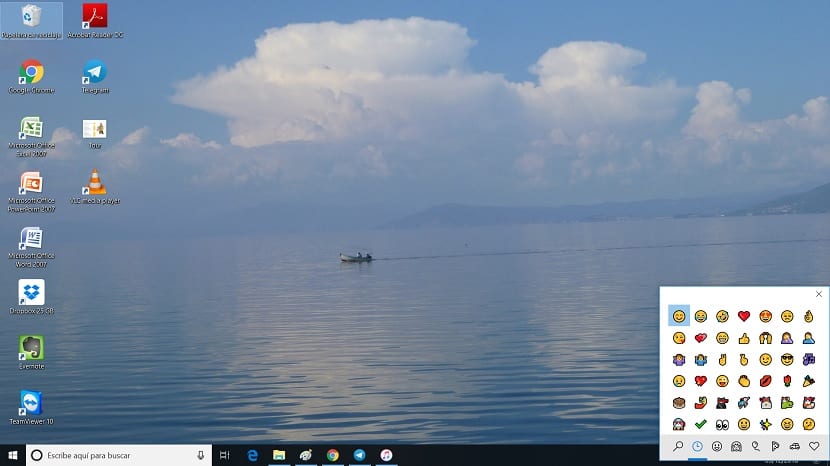
Then, you have to go to the folder you want to change the name. There, click on the option to change name, but do not write anything, but click on the icon of said keyboard. Then the screen keyboard appears on it. Here you will be able to write by clicking on the letters, but you also have access to the emojis.
So you can add the emojis in the name of said folder in this way. When you have already written the name of this folder and added the emojis, you can give it to accept. So this folder in Windows 10 is already named with emojis that you wanted to use. As simple as that.
Therefore, if you want to use emojis in the name of a folder in Windows 10, you will be able to do it this way. It is something very simple and it only takes a few seconds.