
WhatsApp is one of the most popular applications on the market for smartphones. Although there are many users who wish to be able to use it on their Windows computer. It is something that has been known for a long time and that many users try to have a version of the popular app in it. Luckily, the company itself decided to launch its own version for computers.
It's about WhatsApp Web, a desktop version of the messaging app that is very comfortable to use. In this way, from a computer we will be able to use the app with total normality, with our account and be able to send messages in the same way as until now on the phone.
The application is a web version, which we therefore access from our computer's browser. It is synchronized with our account at all times. Although if we want the messages we send in the web version of the app to be displayed on the smartphone, we must have the phone connected to the Internet at all times. If this happens, we will have no problems.
How to access WhatsApp Web
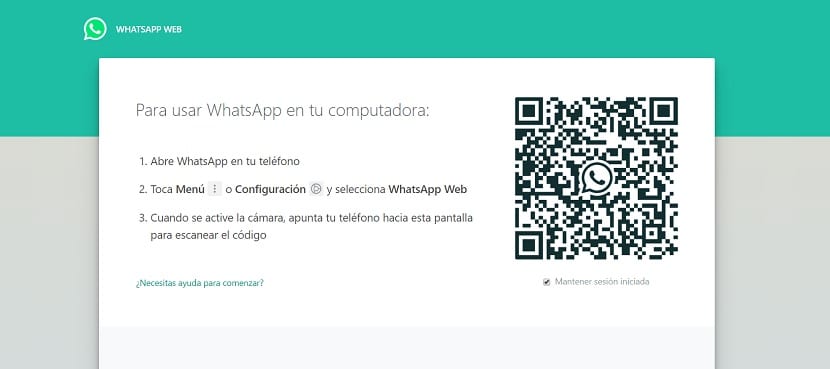
The first thing we have to do is enter the website that the company has created for this version. You can access it this link. On the web you will be able to see that there is a text that explains the steps to follow to access this version. A few steps that we have to carry out in WhatsApp on the smartphone first. They are not complicated at all.
We have to open the app on the phone and click on the three vertical points in the upper right part of the screen. Here are several options. One of the options that we see is that of WhatsApp Web, on which we have to click. Then the phone's camera opens. With it we have to point to the QR code that appears in the web version of the app, on that page that we have open in the browser.
You have to have this QR code in the box of the camera. When this happens, the app will automatically detect it, so that the user's account will be synchronized. Therefore, in a few seconds you will have access to the web version of WhatsApp. All the conversations will come out on the screen.
How to use WhatsApp Web
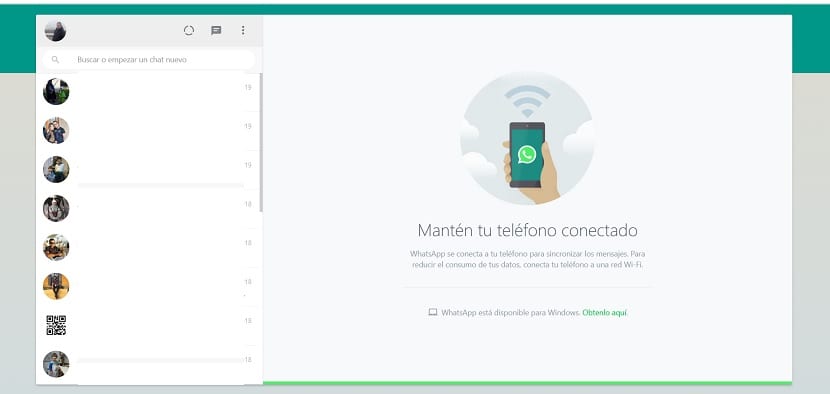
This part does not have too much mystery, really, because it is the same operation that we already know of the app. Therefore, we can send messages to our contacts, we can see all the conversations we have in it. In addition, we can send photos, videos, audio notes, GIFs or stickers in the same way that happens in the app on the smartphone. So the main use is not going to change at any time.
An aspect that is important to know is that in WhatsApp Web the session is kept open. Therefore, if you close the tab in the browser, when you open the web again, you will be back in your account as normal. On the home page of the website, before you log in, you have under the QR code, the possibility of not always being logged in. This is something that each user should have to their liking. So you can choose the option you want.
But at all times you will be able to use WhatsApp Web in the same way as on the phone. The messages you send with the phone will also be shown in the web version of it. Therefore, you will never lose messages when you are using the app on your computer. As you can see, the use of it is really simple and has many possibilities for users. What do you think about this version of the popular app? Have you ever used it?