
The number of options that Microsoft Word offers us is enormous, if not practically endless, so there are many users who they never finish learningEven the most expert, what are the possibilities offered by the best application to create text documents available on the market for almost 40 years.
The screens of both laptops and computers offer us a 16: 9 panoramic format, so depending on the inches, it is likely that on more than one occasion, you have found that Word shows two pages on the screen. screen, something that can become very annoying depending on the type of document.
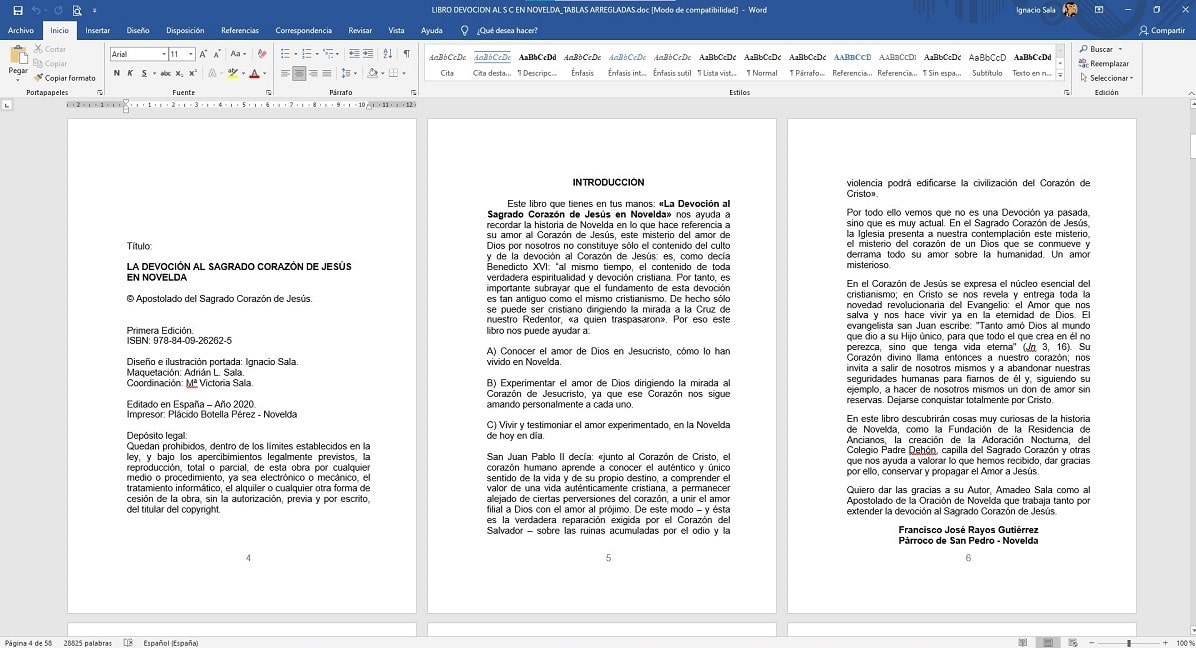
In these cases, Word allows us to establish the number of pages that we want to display on the screen, as well as its size. If you've ever encountered this problem, here's how you can change Word's settings so that it only shows a page in full screen.
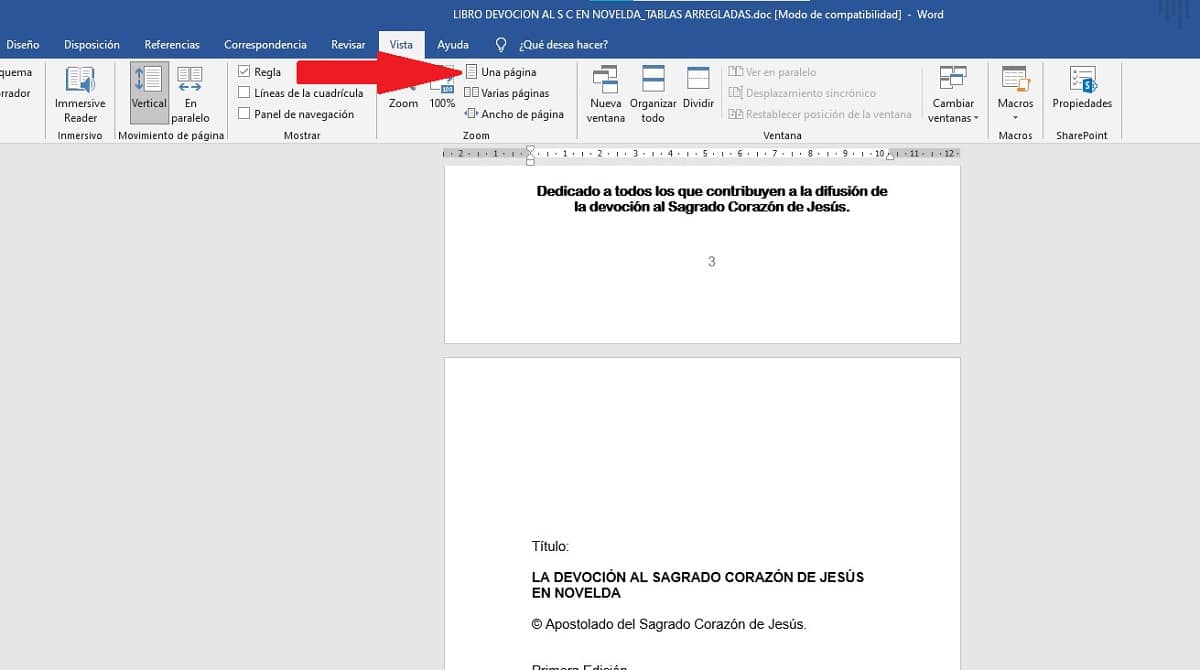
The first thing we must do, once we have opened the document, is to go to the View option, available in the Word's top ribbon.
In this section, click on the option One page. From now on, only one page will be displayed in full screen. If, in addition, we want it to be displayed in full screen, we must click on the Set to 100% button.
If we want different pages to be shown again, we must click on the pages button. When you click on this button, Word will automatically display two or more pages depending on screen size and resolution.