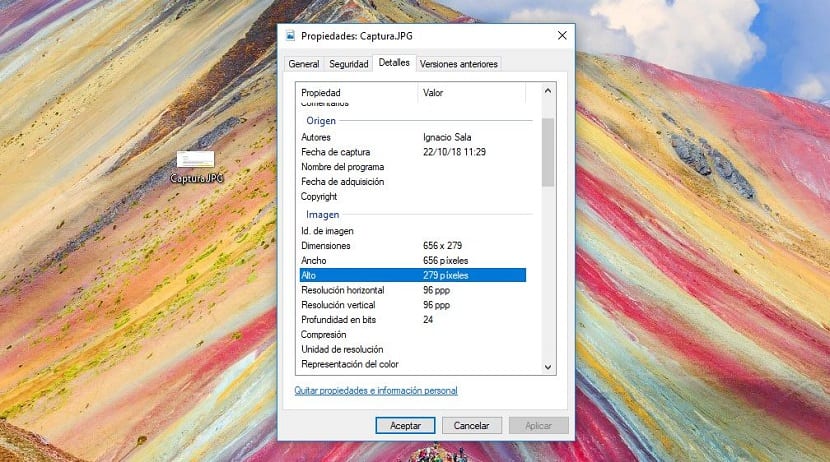
The file formats not only allow us to identify with which application they are compatible, but that information is also used by the team itself to know with which application they can be opened, either to view or edit them. The extension, natively on Windows is hidden so that users do not make changes that later do not allow opening those files.
Within the Windows Explorer options, Microsoft allows us to quickly show the file extension, a function that allows us to quickly identify with which application we can open it. But sometimes the extension may not be entirely correct, that is, it may have an image extension when it is actually a.
This usually happens generally, when sharing files over the InternetEspecially when it comes to movies or music. If we are trying to open a file whose extension is associated with an application and it tells us that it is not compatible, we will be forced to enter the properties of the file, in order to check what type of file it really is and confirm if the file has the correct extension or if on the contrary it is corrupted.
Accessing a file's properties is a very simple process that will hardly take a little more than a second:
- First of all, we must place ourselves above the file with which we are having problems when opening it.
- Next, we click on it with the Right mouse button and click on Properties.
- Within properties, all the file related information, regardless of whether its format matches the extension to which it is associated.