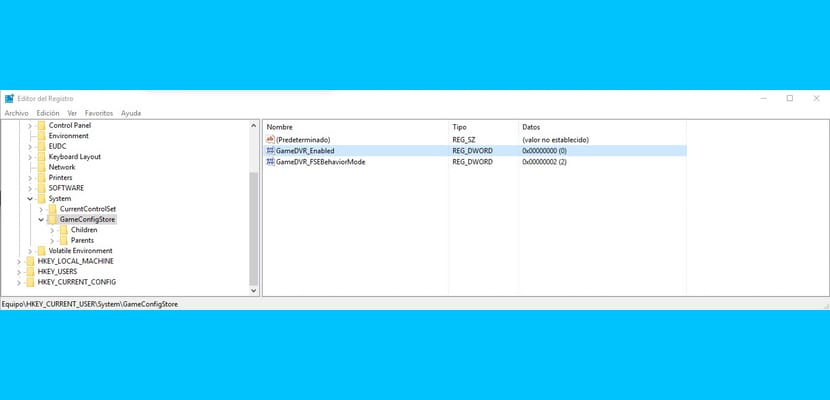
FPS (Frames Per Second) are key when playing games, since they can influence the way we act in a video game, especially if we talk about online multiplayer games. However, on many occasions, FPS drops can become really obnoxious on Windows 10 PCs. But don't worry, We bring you a simple tutorial on how to improve the FPS of your Windows 10 computer to play at the best possible performance. In this way, they will increase drastically and you will improve your gaming experience on a PC with Windows 10. Don't miss this tutorial that we bring you to Windows Noticias.
If you have an account on the Xbox App
We will go to the Xbox application, inside we will go to the configuration menu, choose the Game DVR function and deactivate it. It is the easiest and fastest way, but as we say, we must have an account in the Xbox application. For those who do not have an account in this application we leave the following way to solve it.
Modifying the Windows Registry
We will open the Windows 10 search bar and enter the terms "regedit" to press Enter immediately. The registry editor will open and we must look for the following path:
HKEY_CURRENT_USER \ System \ GameConfigStore \ GameDVR_E nabled
Once there, click twice on «GameDVR_Enabled"And a fairly small popup will open with a value, which can be" 1 ". Whatever we delete it and we enter "0" (zero). We verify that «Hexadecimal Base» is selected and click on the accept button. Now we will save the changes with "Done".
There is another step left, we will reopen the registry editor as before and we will go to the following address:
HKEY_LOCAL_MACHINE / SOFTWARE / Microsoft / PolicyManager / Default / ApplicationManagement / AllowGameDVR / value
We look for AllowGameDVR and as before, we change the value to «0». This won't drastically improve FPS on low-end graphics, but gamer users will appreciate this improved system performance.