
Windows 10 has been characterized since its first version, for being an operating system that works very well on practically any PC, although its resources are not very high. What is clear is that it cannot do miracles, and if our team is a few years old we can help Windows 10 to our user experience is better.
Windows 10 is capable of running with only 2 GB of RAM, although if we want improved performance we can think about expanding the memory up to 4 GB. Another change that we can make to improve the functioning of our copy of Windows 10 is change our hard drive for an SSD, a dramatic change in performance and speed.
But if we do not plan to invest money in our computer, we can choose to make a few simple changes that will improve performance so that the user experience is completely different from what it offers us today.
Improve Windows 10 performance on older computers
High performance
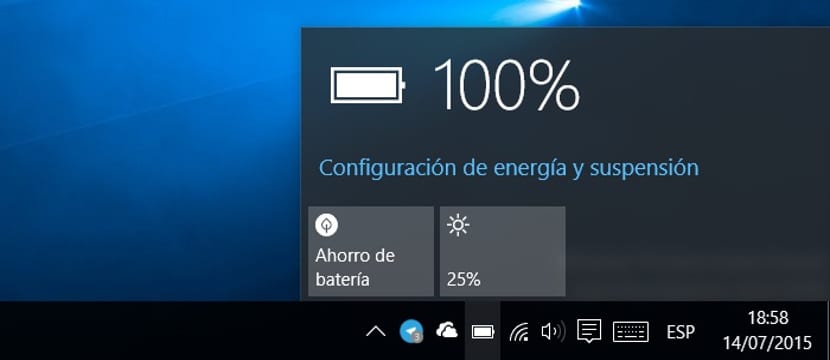
In a native way, a desktop computer is configured so that it always offers us the maximum performance. However, in a laptop, it is usually configured to offer us a reasonable power so that the battery lasts and the performance is good. If we usually have the laptop connected, we must go to the battery icon and move the performance bar to the right, selected High performance, to squeeze the maximum power that the equipment can give us without worrying about the battery
Turn off animations
Animations are a fundamental part of all operating systems, since they are responsible for showing the fluidity of the equipment if the team is short of resources and we do not want to see how the animations when opening or closing windows or menus ruin our experience, we must proceed to deactivate them.
Delete unnecessary boot files

Every time we turn on our PC, the system is assigned a series of applications that it must run. The applications that are not necessary for the system, but that sometimes help us to make operation a little more fluid, are found in the Start menu, and we can eliminate them without affecting the integrity of the system.
Windows 95 tricks, so nothing new. It has not been said about defragmenting the disk ... it would have already been the big deal.
It is what always works, except defragmenting the hard drive, which is no longer necessary with Windows 10.