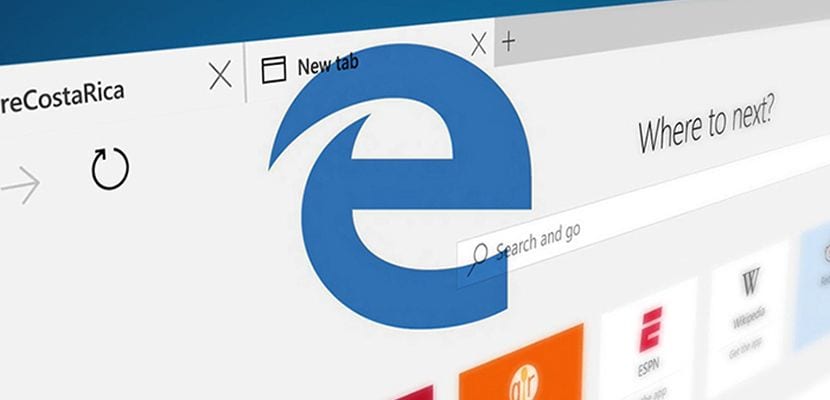
One of the main problems that Microsoft has faced since the launch of Windows 10 and its new Edge browser, is the stiff competition that it faced as Chrome or Firefox, since these last two browsers have been compatible with extensions practically since their launch. The first versions of Microsoft Edge, in addition to offering a rather poor performance, did not offer the possibility of adding extensions that facilitate navigation. But after the arrival of Windows 10 Anniversary Update this has changed and users of this browser can now install extensions, extensions that are currently very limited.
Add extensions in Microsoft Edge
In the first place and although it may be a bit obvious, it must be taken into account that We must have the latest version of Windows 10 Anniversary Update installed, update that brings us by default a new version of Microsoft Edge in which we can install extensions. If this is not the case, you do not have to look in the menu options because this option will not appear.
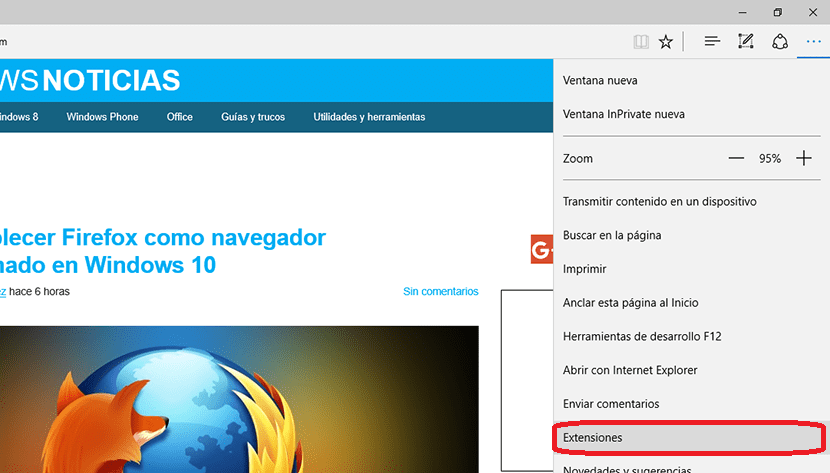
- We go to the right part of the screen and click on the three points in a row located at the bottom of the navigation bar to access Microsoft Edge options.
- Within the options menu we will click on Extensions.
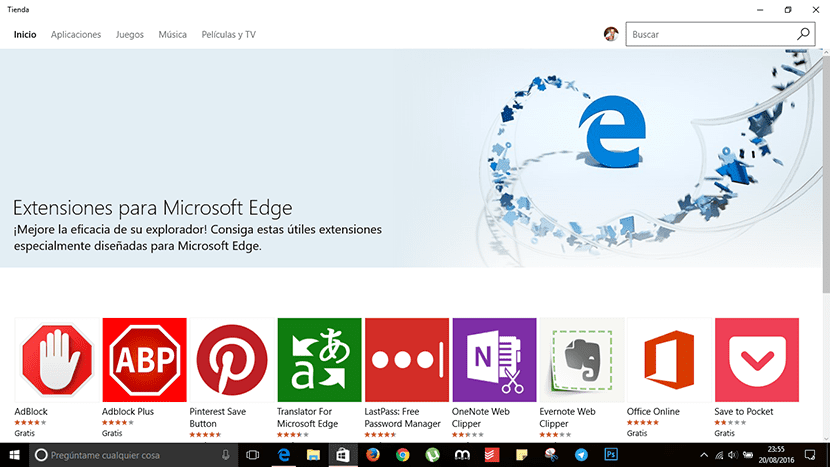
- Then a dialog box will be displayed from the right side with all the extensions we have installed. If we do not have any installed, Microsoft Edge offers us the possibility of being able to go directly to the Microsoft store to add new extensions.
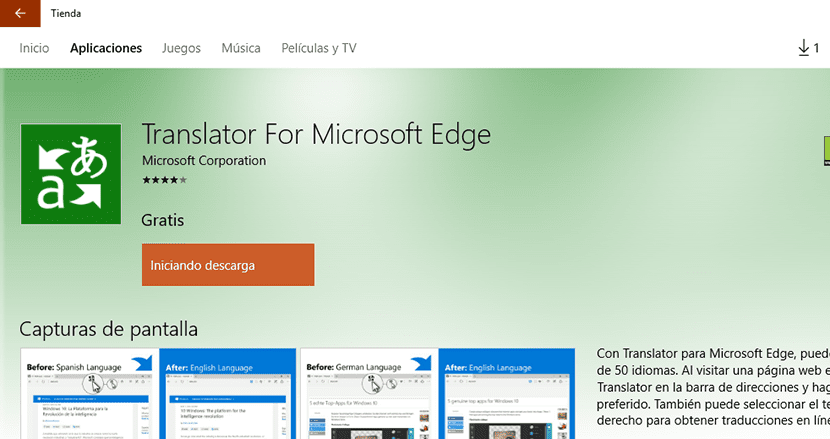
- Now the Windows Store will open in the section where are the extensions that are currently available. To install them we just have to click on the one we want to install and follow the steps to install it in our browser. If they are paid, we just have to click on Free to start the download and installation.