
It is possible that at a certain moment we want to know what is the processor that we have installed in our Windows computer. Either out of simple curiosity, to be able to know it, or because we want to update it and use a more powerful one in it. Whatever the reason, it is important to know the processor we have installed. And the good part is that it is something we can figure out without too much trouble.
We have several ways to find out, which we are going to show you next. In this way, whatever the reason you want to know, you will be able to discover in a very simple way the one we have on the computer. Ready to learn about these methods?
Why is it good to know what processor we have?
The reasons that a user may have to know this information can be many. But it's something that is always good to know, since it is a piece of information that we will probably need in some moments. One of the first reasons is to know if its performance is adequate. By knowing the processor we have, we can determine if it works well, as it should, in addition to being able to compare it with others that are on the market today.
It is also an important thing to know in case there is a problem with it.. Since this way, we can look for solutions or help more precisely. If we have the specific processor model of our Windows computer, the chances of finding a method to solve it are greater.

The most normal thing is that the processors are from Intel. The company is the leading supplier of processors for Windows computers, so this is always easy to know. It does not matter if they are desktop or portable. Although then we have to know which generation it belongs to, and within it we find various options. So there are several aspects in this regard that we will have to take into account.
Now, We show you the ways we have to easily know the processor that we are using on our computer. It is essential information, which can be reached in various ways. Ready to learn about these methods?
How to know what processor I have
As we have told you, we find several methods to know the processor what's on our computer. So we are going to talk about each of them below, so that you can use the one that is most comfortable for you.
Control panel
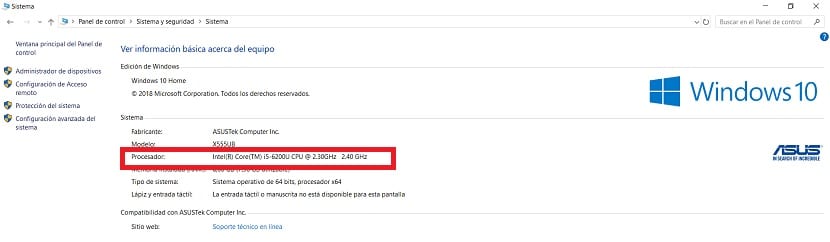
The first way to find out is something that we can use in all versions of Windows without any problem. We have to use the control panel on your computer to access this information. Depending on the version of the operating system you have, the way to access will be different. But we have to enter the control panel.
Within it we have to go to the system folder. When we are inside it, we change the view to Icons, which we can normally do in the upper right corner. We then have to go to the system icon. Within this section, we have to look at the hardware. There we will see a section called processor, which is the one that interests us.
In this section of the processor we get data about it. We are going to find the brand, model and speed of the processor there, which we will be able to see clearly. In addition, the architecture of the same is usually also shown. So we have a lot of information about it in a simple way.
Programs
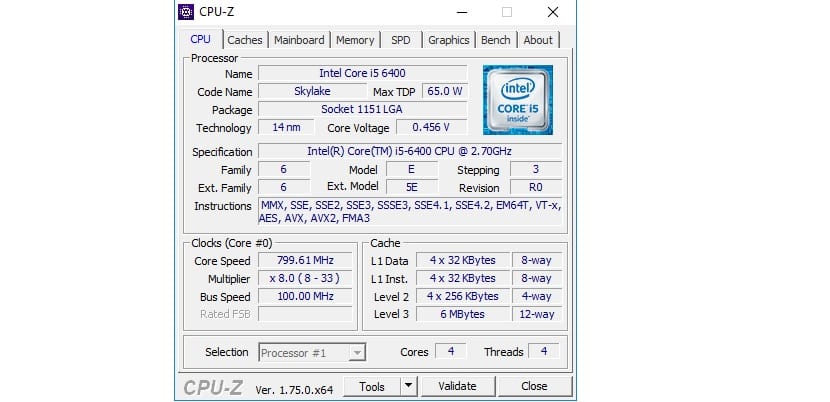
A second way to know the processor we have in our Windows computer is to use some specific software for it. This type of program can be very useful, since in addition to showing the specific model we have, they can give us a lot of information about its operation. Something that is always good to know.
We have quite a few options in this regard, although one of the ones that works best in this sense is CPU-Z. It is a program that will give us a large amount of information about our processor. You can download it at this link.