
When it comes to image editing, there are plenty of tools to turn to, either by downloading specific software or through an online service. The truth is that you can do almost anything. In this post we will focus on something very specific: how join two photos to unite them and make a single image.
All of us store photos and memories on our computers, our mobile phones or external storage devices. It is possible that we have ever thought of making montages with these images to create an emotional or funny memory and share it with other users. Or even to create a "before and after" image of a landscape or a person. Let's see what options we have to do something like this.
Without a doubt, the best tool to use to put two photos together and achieve a perfect result is Photoshop. However, there are also other options that are not paid and that can also help us to carry out this task. We review them all below.
Photoshopped

Photoshop It is the great reference tool for doing all kinds of image editing jobs. Of course also for the task of joining two images into one. The popular editor offers us several ways to do it. These are the four main methods:
-
- Copy and paste, the most classic and simple method.
- drag images. The trick is to create a new document with the right dimensions to accommodate the two images we want to compare. Then you just have to drag them there.
- use the magic wand, a system through which we will also be able to edit the characteristics of both images according to our own taste.
- Merge images, a much more complex function, but one that offers much more spectacular results.
Other image editors
Yes, Photoshop is an unbeatable tool, but if we are not willing to spend the money, we can always resort to others. totally free image editing programs and websites. It would not make much sense to pay expensive and sophisticated software to perform this action just once. For things like this, better take a look at the following proposals:
photojoiner
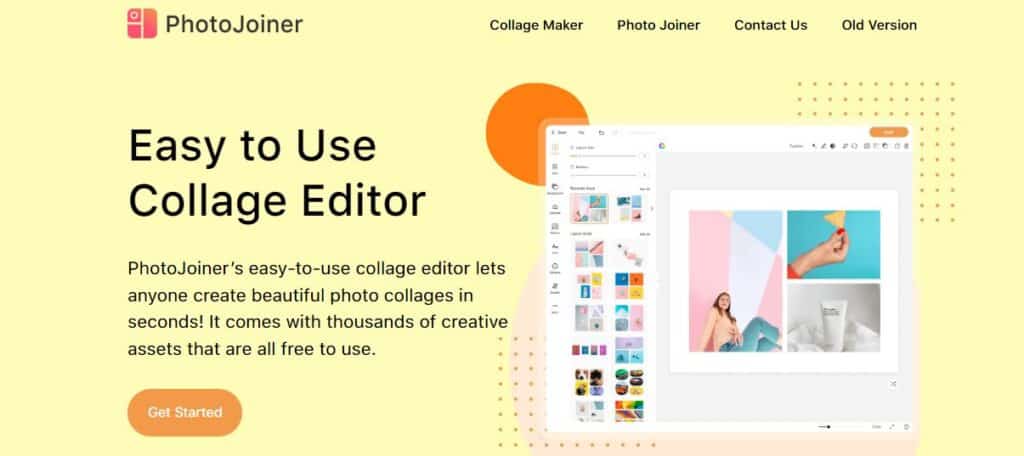
photojoiner is a free online service to edit images that, of course, also offers us the option of joining two images to form a single one. There are two ways to do it: through the “Create Collage” and “Join Photos” buttons. The first is a tool to create compositions and the second, more appropriate to what we are looking for, to integrate two images into one.
Link: photojoiner
filesmerge
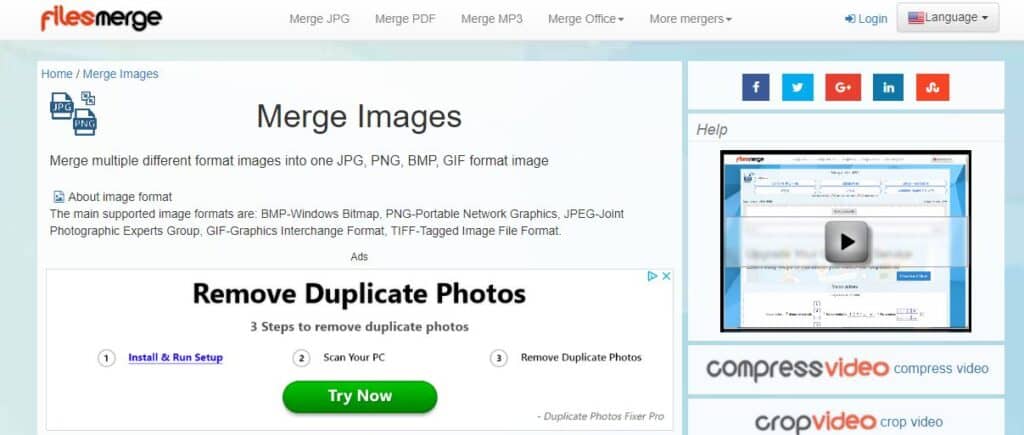
More than joining two photos, what we get through filesmerge it is a great work of image fusion. This website works in a similar way to other websites with these characteristics: first we must select the two images that we want to join, then we select between the options to join vertically, horizontally or through columns. We also choose the desired output format (there are four options: JPG, PNG, BMP or GIF).
Link: filesmerge
Pintools
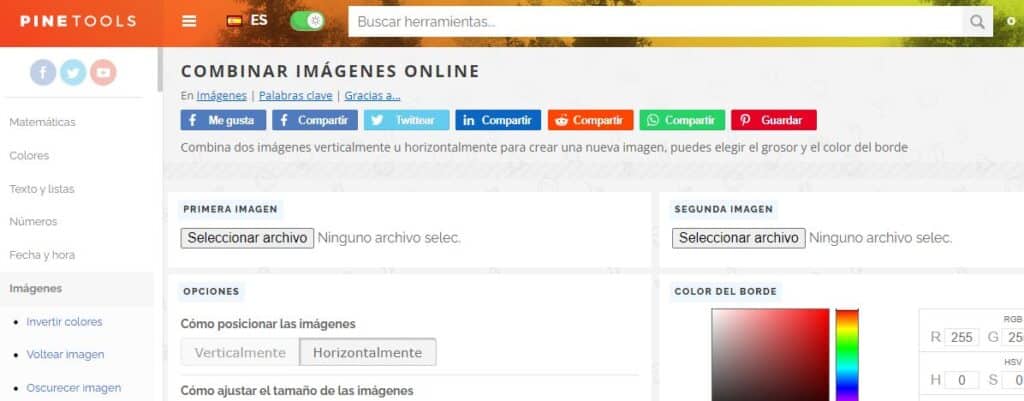
Another website that we can use to join two photos in a single image. the way to use Pintools It's really simple: it's about uploading the two images or photographs that we want to join and then choosing the adjustments that we want to apply. When everything is ready, all that remains is to click on the “Combine” button and wait a few seconds until the final result appears. And all for free and without registration.
Link: Pintools
Mobile apps
Finally, we mention some interesting applications that will allow us to join two photos from our mobile phone. It is true that the result that we are going to obtain will be far from what we could achieve with Photoshop, but the advantage is that we will be able to work comfortably without using a computer and from anywhere:
Adobe Photoshop Express
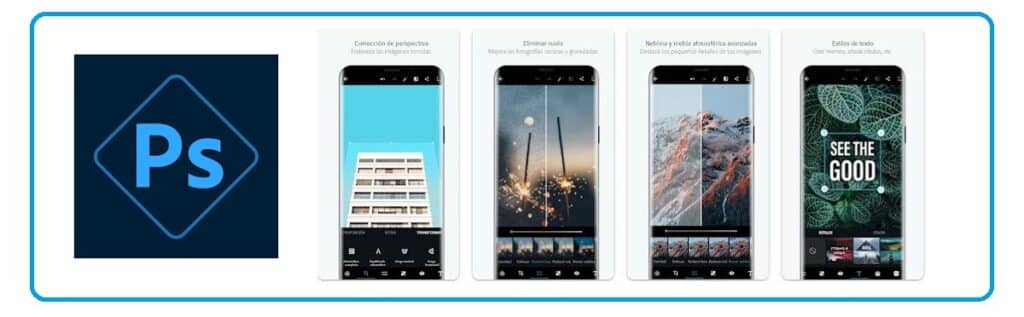
The mobile version of the Photoshop program. Therefore, as expected, Adobe Photoshop Express it is a very complete application. The best if we do not have a computer with the downloaded Photoshop software, since here we find all the functions conveniently adapted for use on a mobile device.
Link: Adobe Photoshop Express
Collage Maker Pro
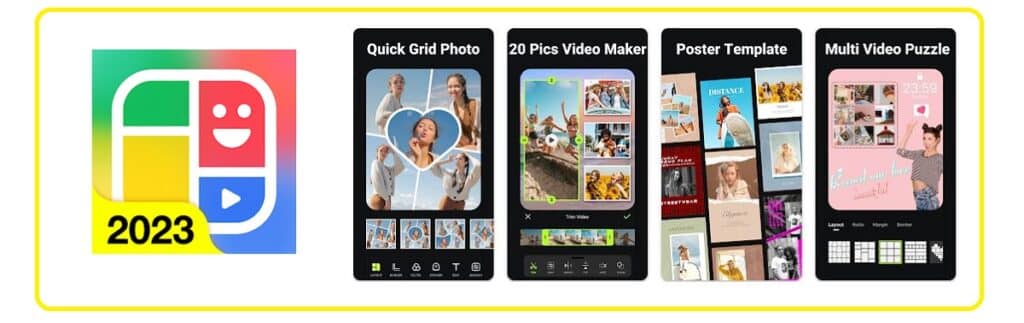
Making a collage of two photos is a good solution to join two images. That is what it offers us Collage Maker Pro, with a lot of ideas and templates to present our photos through the most varied compositions. Among many other features, this app allows us to add text, apply effects, and change the width and color of the border, among other things.
Link: Collage Maker Pro
Pixlr

Available in both app and desktop version, Pixlr is a great, totally free tool for creating high-quality collages. It does not focus simply on stitching the images, but on editing them before, during and after the stitching process. Among its most outstanding functions it is worth mentioning that of editing backgrounds, color balance and the addition of layers and other effects.
Link: Pixlr