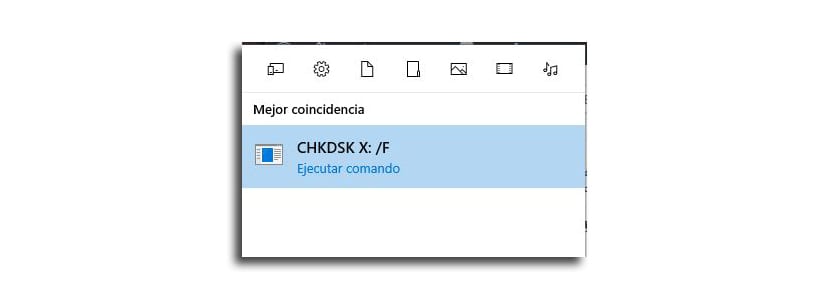CHDKSK is short for the disk check that allows us to know if you have any errors that can help us prevent future problems such as running out of data when it is completely disabled.
It also helps solve reading problems and other related storage errors. For those of us who are used to other editions of Windows, the first time we try to perform a hard drive scan with this Windows tool can be complicated, but then you can solve doubts with several ways to do it.
One of the ways
- You open the File Browser
- We turn to «This team»
- With the right mouse button we click on the hard drive where we want to check for errors
- Click on «Properties»
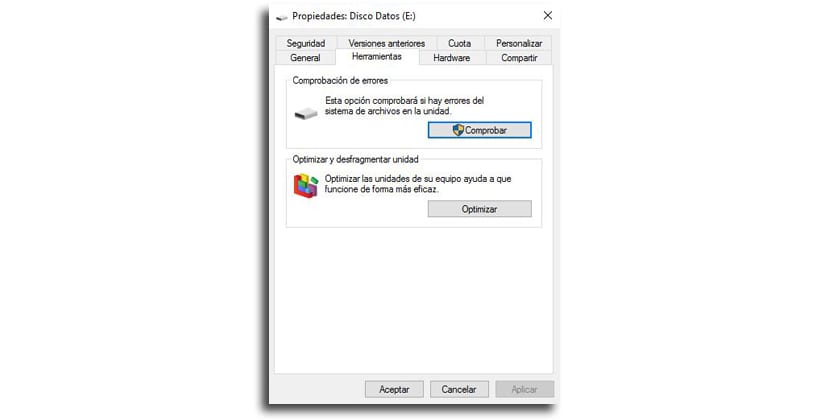
- Now we go to «Tools»
- In error checking we can only click on «Check»
- CHKDSK will start checking on Windows 10 and it may take a while
From the command prompt
- Let open a command prompt with administrator privileges with a very important keyboard shortcut that you may not know
- We press at the same time Windows + X and in the window that appears we select «Command Prompt (administrator)
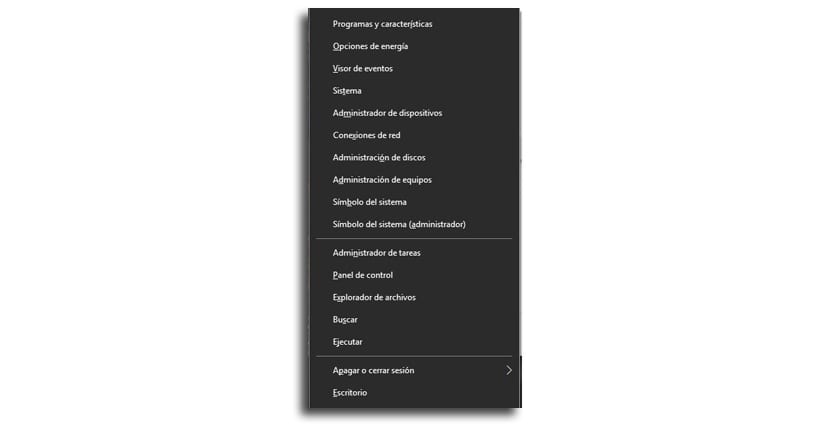
- We write the command below in which we replace the X with the letter of the disk drive that we are going to scan:
CHKDSK
- Press enter and the disk check will begin to find and solve errors
- Can also be used CHKDSK: / F to troubleshoot errors just like you scan your hard drive
From Cortana
- As in the previous option, we will use the same command that we will type in the «Windows Search»: CHKDSK: / F
- From among the options, click on "Run command" and the Command Prompt will start automatically
- All you have to do is wait for the scan to finish