
Browsers have evolved a lot since Mosaic became one of the first browsers to become the gateway to the internet. Shortly after, Nescape Navigator arrived, which surpassed Mosaic in almost everything, but once Internet Explorer arrived it was done with the whole cake.
As the years went by, every time we could enjoy more content through the browser, more formats were compatible ... until now, where we can even use the browser itself to open files in PDF or GIF format.
However, evolution sometimes does not come from the hand of improvements in its operation, improvements that facilitate the use of navigation, especially for users who always visit the same web pages, either for work or leisure.
In these cases, we can use the bookmarks of our browser to quickly access the web that we want to consulate, we can also create a direct access to a web page and anchor it at startup so that when you click on it, the web page we are looking for automatically opens.
Or, we can make use of the tools offered by Microsoft Edge in Windows 10 to pin our favorite web pages so that every time we open the browser, these web pages are updated and show us the latest information.
How to pin web pages in Microsoft Edge
To anchor a web page to the browser so that every time it is executed it opens the page in question we must follow the steps below:
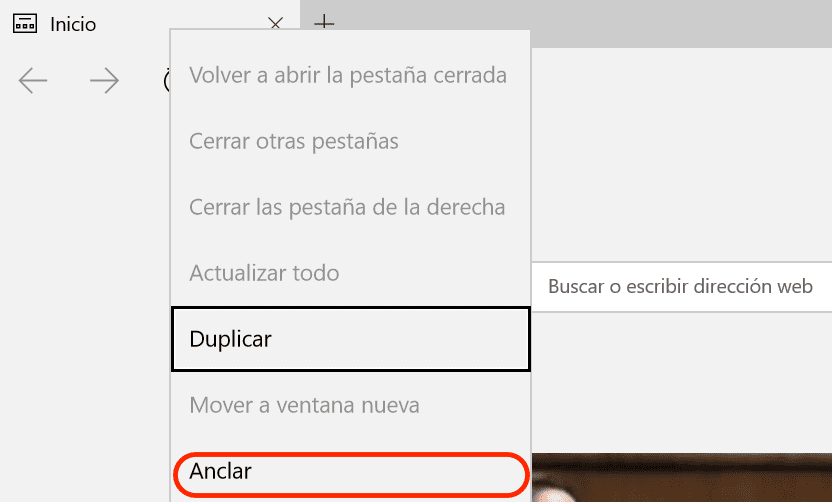
- Go to the tab of the web page in question and press right button.
- Within the drop-down menu that appears we will select Anchor.
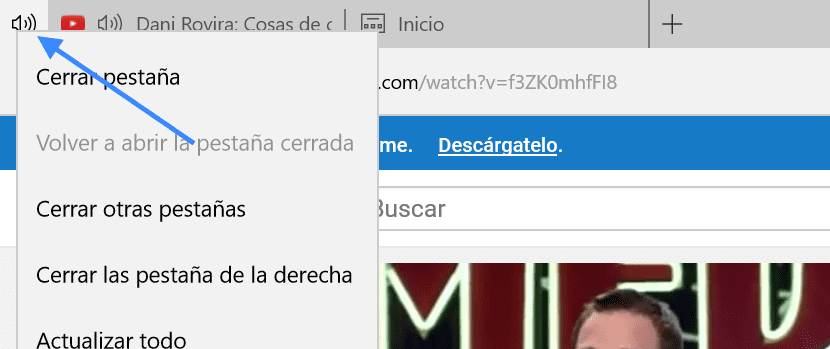
Next we will see that the tab moves to the left of that bar and is represented by the web favicon. Now to check that we have done things correctly we just have to close the browser and reopen it. We will see how the web page that we have pinned opens together with the browser.