
The blue screen is one of the errors that users in Windows 10 fear the most. It usually shows us an error code that tells us what has gone wrong. The computer then proceeds to restart. Something that not all users want, but that we can change whenever we want. Thus, the computer will not restart in this situation.
There are a couple of ways that help us prevent the computer from restarting automatically after this blue screen. Although there is one of the two that is quite simple, that's why we focus on this one. Ideal for all Windows 10 users.
The first thing we have to do in this case is launch a run window, using the Win + R key combination. Once this window has been opened, we must write in it the command "sysdm.cpl". We hit enter and wait for a new window to open on the screen.
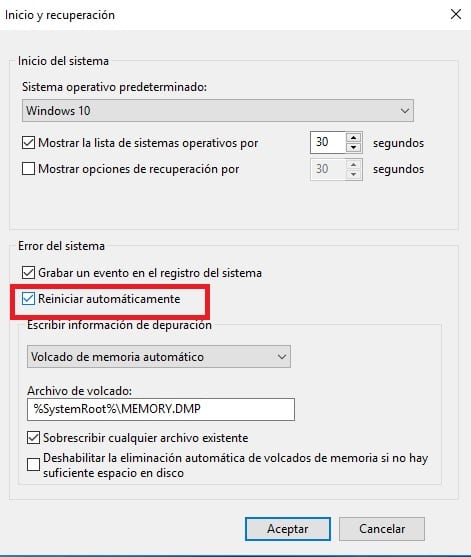
We get a new window in which we have some advanced options to configure some aspects of Windows 10. We go to the start section and then click on settings. There are a couple of sections there, and it is in the second, called "system error", where we find the option we are looking for.
We have a box called restart automatically, which is checked by default. What we have to do is uncheck this box, and in this way we avoid the restart of Windows 10 after said blue screen. Once we have unchecked it, we simply accept it and leave the window.
With these steps, in case there is a blue screen in the future, Windows 10 won't restart automatically. In case you want to return to the initial configuration, the steps you have to follow in this case are the same.