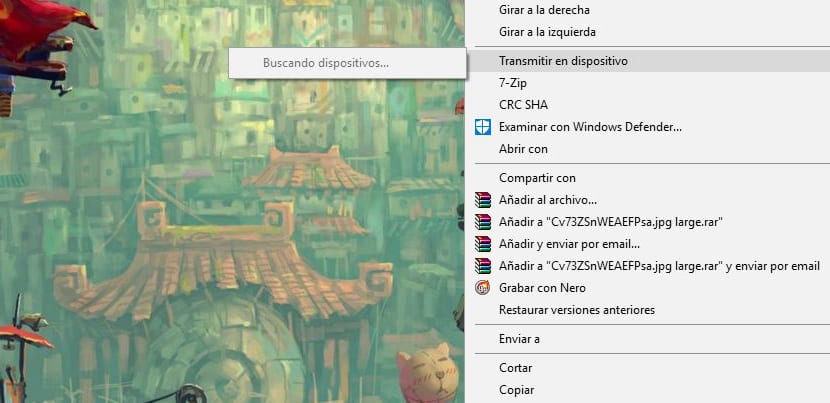
In Windows 10 we have the option "Transmit on device" that allows us stream all kinds of content, such as videos, music and images, through Windows Media Player or Windows Media Player to another device when using DLNA or Miracast technology.
It is the File Explorer that includes the option "Cast on device" in the context menu when you right-click on a compatible file, such as an image, but, if you don't usually use this feature, it can be removed from that same menu. Hence the reason for this little tutorial.
How to remove "Cast to device" from context menu in Windows 10
Windows 10 has that option for the context menu when using a specific shell extension and it can be blocked by make a small modification in the Windows Registry.
I have to remember that we must be very attentive to all the changes and steps that we are going to take so that does not result in some catastrophic failure in the Windows Registry, so follow the steps to the letter.
- We use the key combination Windows + R to open the shortcut to run the following command
- We type regedit and click "OK" to open the record
- We turn to the following key:
HKEY_LOCAL_MACHINE\SOFTWARE\Microsoft\Windows\CurrentVersion\Shell Extensions\
- We right click on Shell extensions, select «New» and click on «Password»

- We name the key «blocked»And click« Accept »
- In the same key (folder) Blocked, we right click on the right side, select «New»And click on« String value »
- We name the chain {7AD84985-87B4-4a16-BE58-8B72A5B390F7} and click OK
- We restart the computer to complete the task
You can backtrack on changes made to the delete the key named «Blocked» or if we delete the string value. Now you will no longer have the option to broadcast on available content.
Hi, how could I remove a device from a TV that appears in the "Cast on device ..." menu. and what is not mine?
It is by wifi.
Hello again, I add that it does not appear in the list of devices in the windows configuration ... what makes me angry is that the wifi is sucking ...
With the netstat I do not recognize if it does or not….