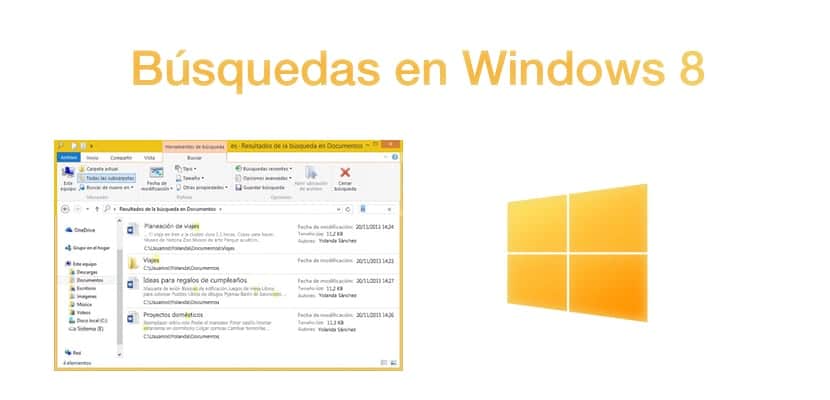
The change in the interface made a large number of users feel a bit bad, that is specifically what happened with the passage from Windows 7 to Windows 8, and it is that perhaps the system by folders and the user interface of Windows 7 was obsolete , but there were a huge number of users who were totally used to the system and who were reluctant to change. Perhaps that is why this hostility to Windows 8 arose. Today we want to show you how to search documents and applications in Windows 8, because we tell you absolutely everything about Microsoft operating systems, and making your life easier is the reason for our publications.
How to search for apps in Windows 8
In this case it is quite simple, in quotes. We will have to open the Windows 8 interface, which will probably open automatically if we do not have the desktop configured. Otherwise, you already know that it is invoked by clicking on what was formerly the start button. Once on the home page, we just have to start writing the name of the application that we are looking for, a search box will automatically appear at the top right, so it is quite easy. A list will appear below the search with the results. We remember that if you click with the left mouse button you will be able to select the option to add a Tile to the Start menu.
How to search for documents in Windows 8
To search for a document, we must invoke the «Explorer de Archives«, For this we use the same search procedure as before, but this time we write« File Explorer ». Once opened, we only have to use the box in the upper right part, where the address bar is located, in order to carry out a search. In addition, we find the "Search" tab, where configuration options will appear to refine the search.