
Windows 10 came hand in hand with a large number of functions, functions that had always been lacking in the past and that were increasingly useful on a day-to-day basis for many users. As technology has advanced, it is increasingly common to see how laptops have been reducing both their size and weight, thus expanding their mobility.
When we connect to the Internet with our computer from somewhere that only allows us to connect a device, such as hotels, or work centers where obtaining the Internet password is not easy, it is likely that we want expand the number of devices that need internet, be it our tablet, smartphone or another computer.
If we have a computer with Windows 10, this communication problem has a very simple solution, since through our PC we can turn it into a kind of router, replicating its Internet connection, either via Wifi through an RJ 45 port, in this way, we avoid having to buy a router, which in the end is It becomes one more thing to always carry with the computer.
Share Internet connection with Windows 10
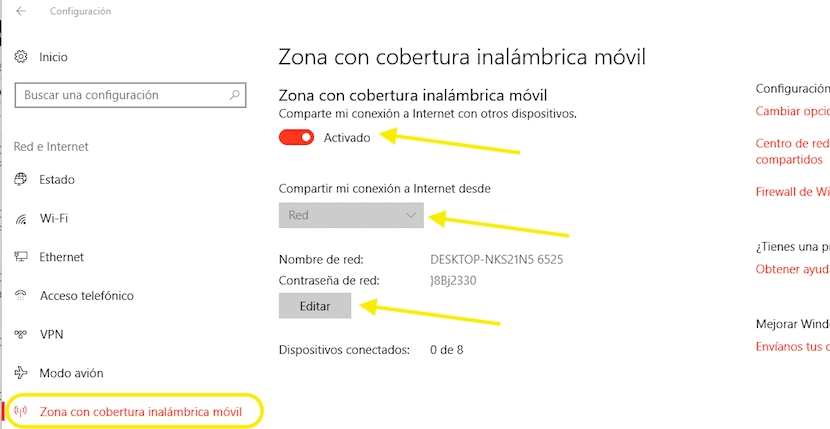
- First we go to the Windows 10 configuration options, through the keyboard shortcut Windows Key + I, or through the Start menu and clicking on the gear located on the left side of the screen.
- Then click on Network and Internet.
- In the left column, click on Wireless coverage area.
- On the right side of the screen, we activated the switch and we select the name of the connection that we want to share. Just below it is the name of the Wifi connection that we have created with the corresponding password.
- If we want edit both the default network name and password, click on Edit and enter the new values, which are the ones that we will have to enter in all the devices that will connect to a new PC in order to use the Internet connection.