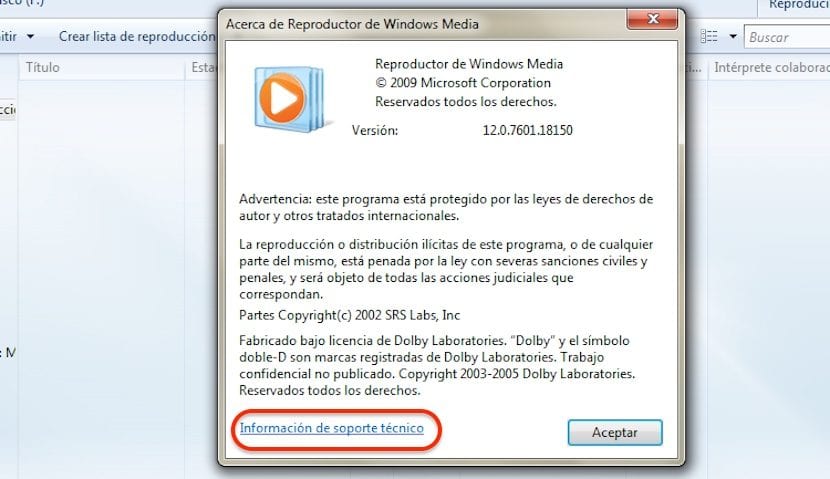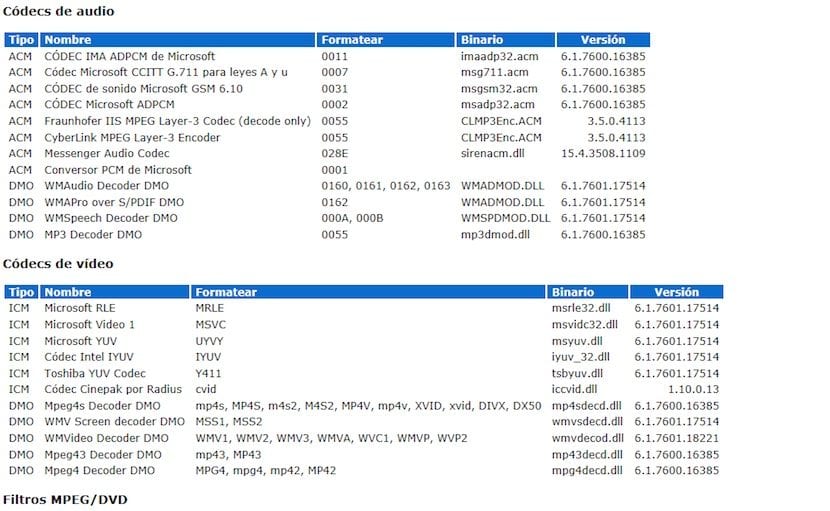
When Divx video files began to become popular, many were the applications that allowed us to individually install each of the codecs necessary to be able to view these types of files. But over time, several packages began to be released that allowed to install each and every one of the codecs necessary for our Windows PC to execute any type of file, either audio or video. These applications continuously recognized the version of the codecs and informed us if we needed an update. A simple and practical method.
But over time applications such as VLC began to arrive, which integrates the codecs themselves, so it is not necessary to have to update them periodically, we only had to update the application and we already had all the updated codecs. Currently Windows natively offers us all the necessary codecs to be able to execute any type of file without the need to install any third-party application or codecs.
Even so, if we verify that any of the videos we have on our PC does not play correctly, we must look in the properties of the file, the version of codec that it uses. Later we have to check the codec version that we have. To do this we proceed as follows:
- Click on the Start button and write us in the search box Windows Media Player
- Once the application is open, we go to Help, located in the top menu (if it does not appear, we will press the Alt key) and click on About Windows.
- Then click on Information Technical Support so that the browser opens and shows us the information with the audio and video codecs installed on our PC along with its version.
In this way we can know if our PC has the latest drivers or if an update is necessary to be able to enjoy any video and audio format on our PC with Windows 7.