
From time to time problems arise in Windows that make the use of the operating system less than optimal. A problem that in recent times some users have suffered is that Windows consumes 100% of the RAM. Something that should not be like that and that undoubtedly causes a lot of annoyance among users. Luckily, there is a possible solution to this problem.
This problem has a direct impact on the performance of the computer. Therefore, it is important to fix it as soon as possible. Since it is possible that there are problems when opening programs or browsing the Internet is slower than usual.
Therefore, we have to find a solution with which to end this problem in Windows. What do we have to do then? The first thing to do is generate a diagnosis and evaluate the state of our computer. Therefore, the first thing to do is press Control + Alt + Del and select the Task Manager.

Then, we have to check the memory status and which process consumes the most. In this way, we are prepared to solve this problem. In these types of situations, the problem may have its origin in two possible options:
- Faulty controller: Another possible option is the one problem resides in a controller that is out of date or has been poorly executed. Therefore, RAM performance could be affected. Usually it is the video. Therefore, it is best to update it.
- Browser: May the highest consumption of RAM comes from our browser. You could be experiencing a seizure of malware. Therefore, we must scan the computer to detect the threat that could exist.
What if this does not work? This problem with the RAM in Windows may have its origin elsewhere. One of the most common is usually the file stokrnl.exe. This file is located in the notification management. So that we should disable it so that it stops making such high memory usage. In this case, the steps to follow are:
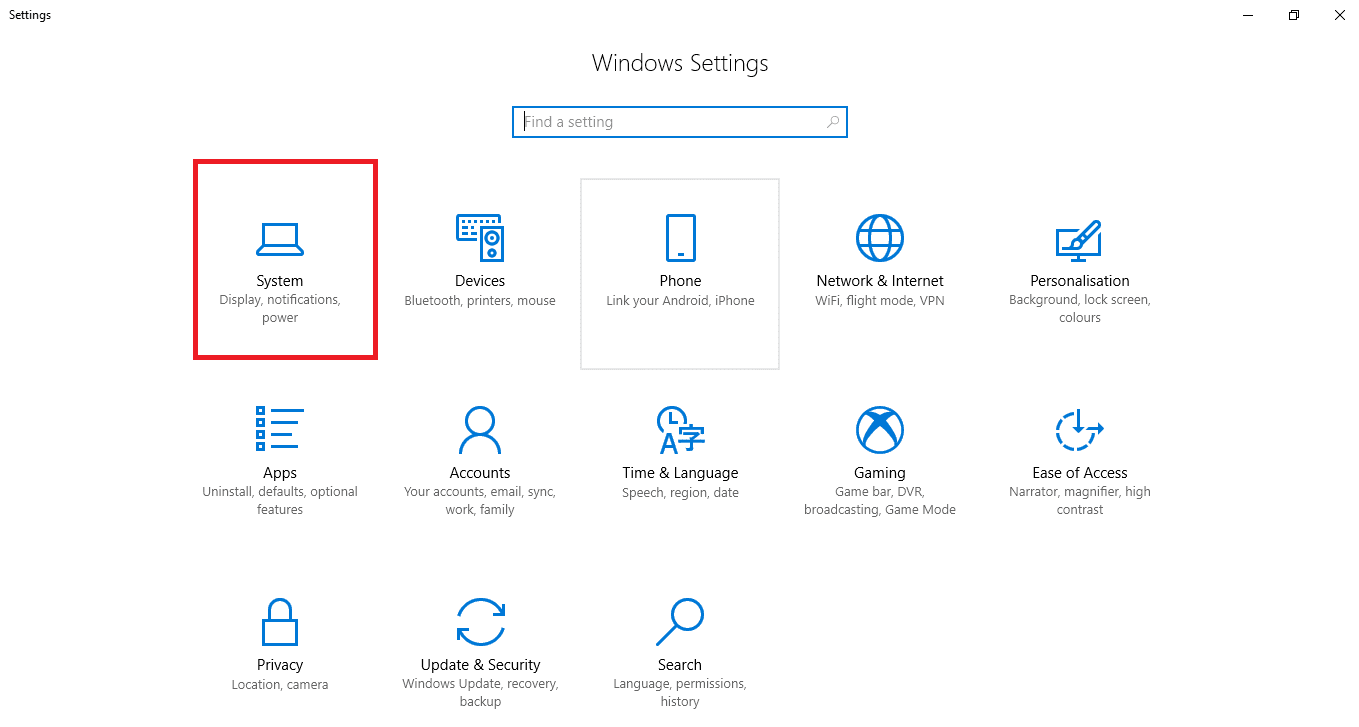
- Enter the setting Windows
- Click on work
- In the menu on the left click about notifications and actions
- Look for the option "Get notifications from applications and other senders"
- Turn it off
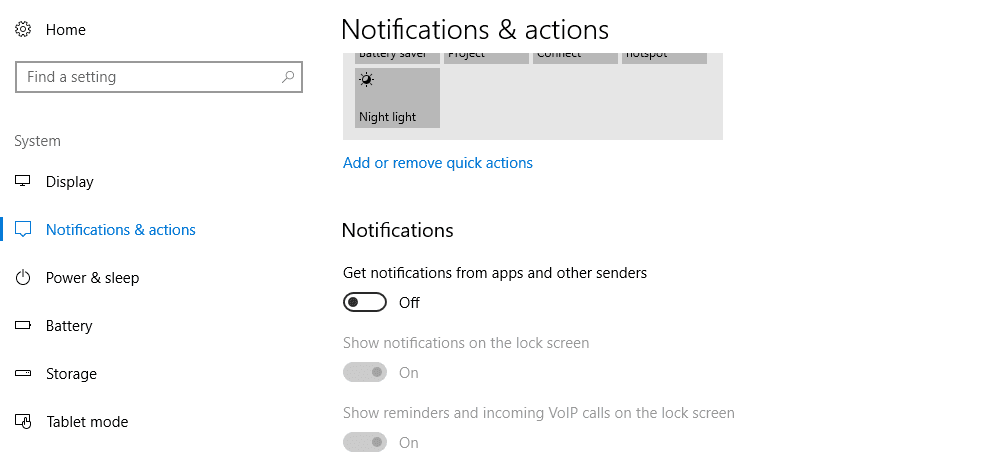
In this way, when doing this, the problem with consuming 100% of RAM in Windows should have been fixed.