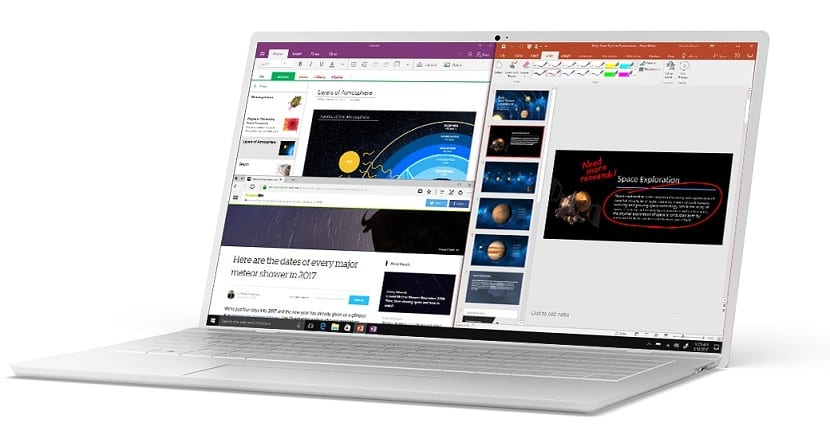
With each Windows 10 update, our operating system becomes slower. It is not the fault of our computer or even Windows 10 or Microsoft. The fact of updating generates amounts of cache memory as well as introduces new programs or libraries that need more resources.
Ultimately, computers get slower. However, thanks to these three tricks, you can speed up your Windows 10 without spending money on new hardware or maintenance software.
Keep an eye on Startup apps
In the start of Windows always load apps, applications that make us have services from the first second we turn on our Windows, but it is also true that many of these applications what they do is delay the loading of Windows 10 and also we do not use them or we can run them at any time.
That is why we can use tools such as CCleaner or directly execute msconfig.exe to clean the applications that are loaded at the start of Windows 10. Personally I recommend leaving only the drivers of the graphics card, since everything else is dispensable and we can always go to the Start Menu if we want to run the application.
Change system performance
Windows XP began to offer the user the possibility to change the procedure of the operating system so that it consumes more or less resources. This was done for laptops that were low on battery power. With Windows 10 we can do this, but also the opposite effect, that is, say that consume resources to deliver maximum power, the result will be higher battery consumption, but currently it is something that does not worry many users. To change this we go to the Control Panel and look for the option "power options." In the window that appears we will change to "High Performance" to be able to use all the resources of the equipment.
Remove animations
Windows 10 is a very beautiful system, it may be the most beautiful of all Windows, but it is also true that we do not need many animations and effects. That is why vForgetting the old Windows 98 interface can make our computer run more. It is also a great option to speed up your Windows 10. To remove the animations we have to go to Settings> System> About Then we have to go to "System Information" and there we go to "System Configuration". A window will appear with all the visual effects that Windows 10 has and those that we have activated, we only have to deactivate them for the trick to be applied.
Conclusion
There are many more tricks to speed up your Windows 10, but with these three tricks we will notice a substantial change in the behavior of Windows 10 and more if the computer has few resources or is getting old. Now you just have to apply them Do not you think?