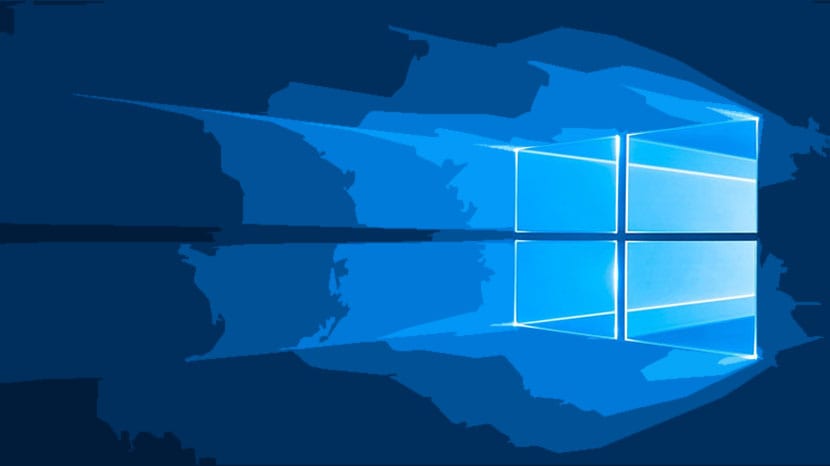
Surely you start to hate Windows 10 updates for a specific reason, and that is that every time the system is updated, it restarts after applying the installation. This can become quite a hassle for the daily use of a PC, and more if you do it without any prior notice.
And it almost forces you to have to save the work you are in at that moment to have to restart it. So that it is not so annoying, we are going to show you one way to stop that the system reboots after being updated, which is in itself a bad management of the user experience.
Although Microsoft now allows put the active hours so that you can prevent an update during your regular hours of use of your PC, an update during those hours when you are not at the computer, will be followed by an automatic restart. This can be a serious problem if you have left an important task at night to get done.
How to stop Windows 10 from restarting when updating
- The first thing is to right click on the start menu and select the Control panel
- In the upper left, we select Management tools
- select Task Scheduler
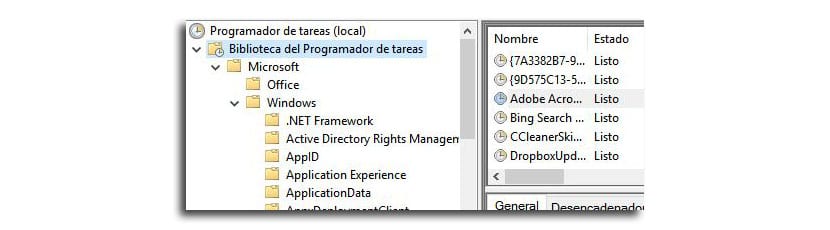
- Then we scroll to expand the Microsoft navigation tree to find this path: Microsoft> Windows> UpdateOrchestrator and then select "Reboot" in the middle panel
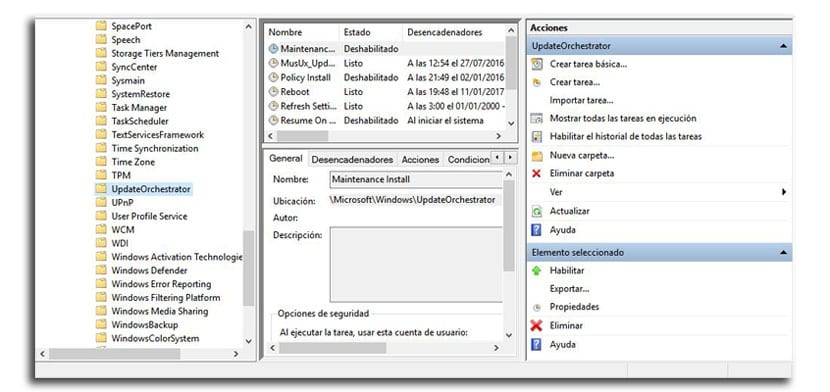
- We only have to click on «Disable»In the right panel under« Selected item »
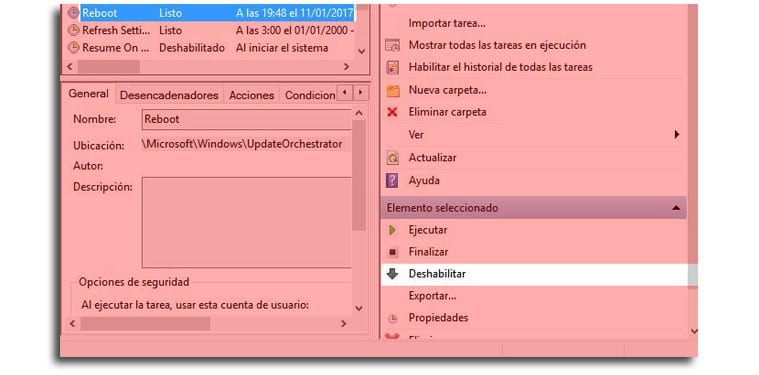
Theoretically that should prevent your PC update after an update, although if you find your computer keeps restarting, an update to Windows 10 may have reversed this change.
Hopefully Microsoft is able to offer some tool to facilitate these steps, although due to its objective of mediating what is always said about Windows, which has been a drain for spyware, malware and more, it seems that it will take time.