
For some time to be part, the main operating systems, whether Windows or macOS, have the healthy habit of almost forcing us to establish a password to our login account, to prevent anyone who passes near our computer, can access all the data that we have stored in it.
Windows 10 offers us different options to access our Windows account, either by using a fingerprint reader, using an integrated Real Sense camera, by entering a PIN code or by means of an image password. It is clear that it will not be for lack of options.
In this article we are going to teach you how to set an image password. What is it about? Well, it is as simple as establish a background image on which we have to perform a series of gestures, gestures that can be circles, taps on the screen or straight lines. This block system is designed mainly for Windows 10 computer devices that integrate a touch screen, although we can also use it by performing the gestures with the mouse of our device, although it is not the best option.
Set image password in Windows 10
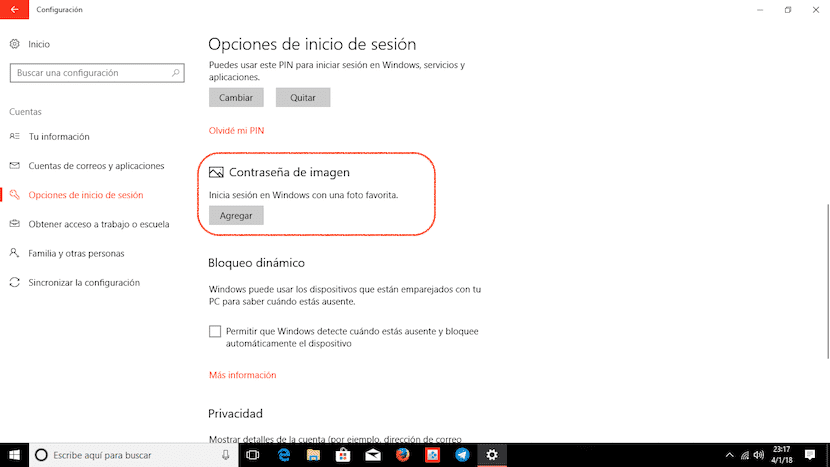
- First, we go to the configuration options and click on Users.
- Within the Users option, we go to Login Options and select Add within Image password
- At that time, Windows will not request the user password to ensure that we are the legitimate owners of the account that we are using, in order to prevent any other person who is using it from preventing us from accessing our computer. changing the access pattern or password.
- Next we select the image on which we want to establish the unlock patterns and follow the steps shown by the wizard to set gestures that will protect access to our Windows 10 PC.
- Keep in mind that we must remember both the size of the gestures and the part of the screen where we have made them, since they will become part of the access to our computer.