
Google Chrome is a browser that offers us many different options. Thanks to that, it has become the most complete on the market. One of the options it offers us is the remote desktop. In this way, we can be controlling our computer from the smartphone in case we need something. We can make use of this remote desktop and thus control the computer remotely.
In order to do this we have to download the extension called remote desktop that we can download in Google Chrome. We have to install this extension in our browser before we start using it.
Therefore, we have to go to the Google browser extensions store. We then have to look for the Chrome Remote Desktop extension. What we have to do is install and activate it. Once we have done this we have to go to our smartphone.
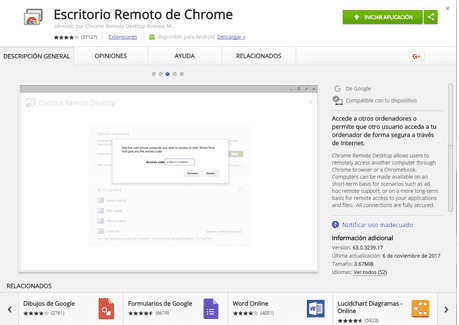
On our smartphone we also have to install the Chrome application. Once this is done, we have to install the remote desktop extension also on the mobile device. The same thing we have done on our computer.
When we have done this, we have to go from the browser to the next link. We get the window of this extension and we have to access the installation and then start the application. You are going to see that some windows come out that ask us for some permissions. One of them is the permission of the Google account. In this way we have the account we use on Android synchronized.
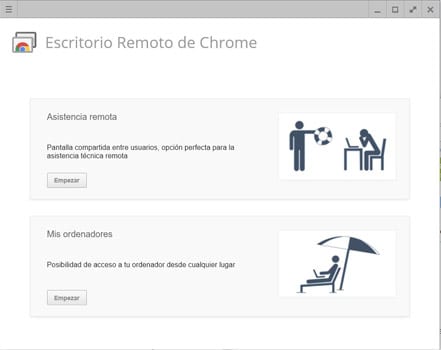
Then we click on start from my computers. It will ask us to enter a remote code with which to log in from the mobile. Now we have to install the the remote desktop app on the phone. You have to use this link. When we start the application it will ask us for the code that we have entered.
This way already we enjoyed this google chrome remote desktop. Thanks to it we can connect remotely whenever we need.
HOW TO EXPAND THE MEMORY OF HARD DRIVE? THANK YOU
HOW TO EXPAND THE HARD DISK MEMORY? THANK YOU
The only way to expand the hard drive is to change it.
To expand the memory you have to buy new memory modules and install them together with the ones we already have.