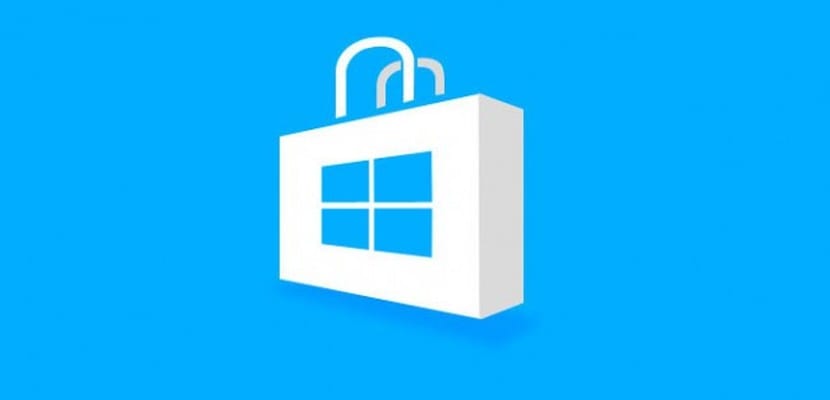
It is important that we know in depth how the Microsoft Store works, in this way, we can not only know the expense that we are usually making in applications for Windows 10, but also manage our purchases and get back to some applications after deleting them or formatting the device. Today we also want to show you how to take a look at the order history of the Microsoft Store. As always, in Windows Noticias We are back with the fastest and easiest tutorials that will not make you waste a single second of your valuable time, so go ahead, enter our tutorial and discover how to view order history in the Microsoft Store.
This time we are going to differentiate between two value modes, we can log in to the Microsoft Store from the website, or we can directly see the order history from the Windows 10 Store and Windows 10 Mobile Store, so we are going to differentiate each one of the ways to do it.
To see the order history from the Microsoft Store website, you already know that we must access «www.microsoftstore.com«. Once we are inside we will log in thanks to the menu in the upper right corner of the screen. If we have already logged in and what we want is to change the account, we also have that option, just click on it. When the account menu opens, you must select «Orders history»And return to« Login »if you ask us to do so.
To see the purchases of the Windows 10 and Windows 10 Mobile Store, you already know that we must log in to «www.account.microsoft.com»And select the option«Payment and billing«. Once inside, another submenu will open where we can read "Billing History".
In either of the two we will see a detailed history of all the products and applications that we have acquired in the Microsoft and Windows stores, to have detailed information.