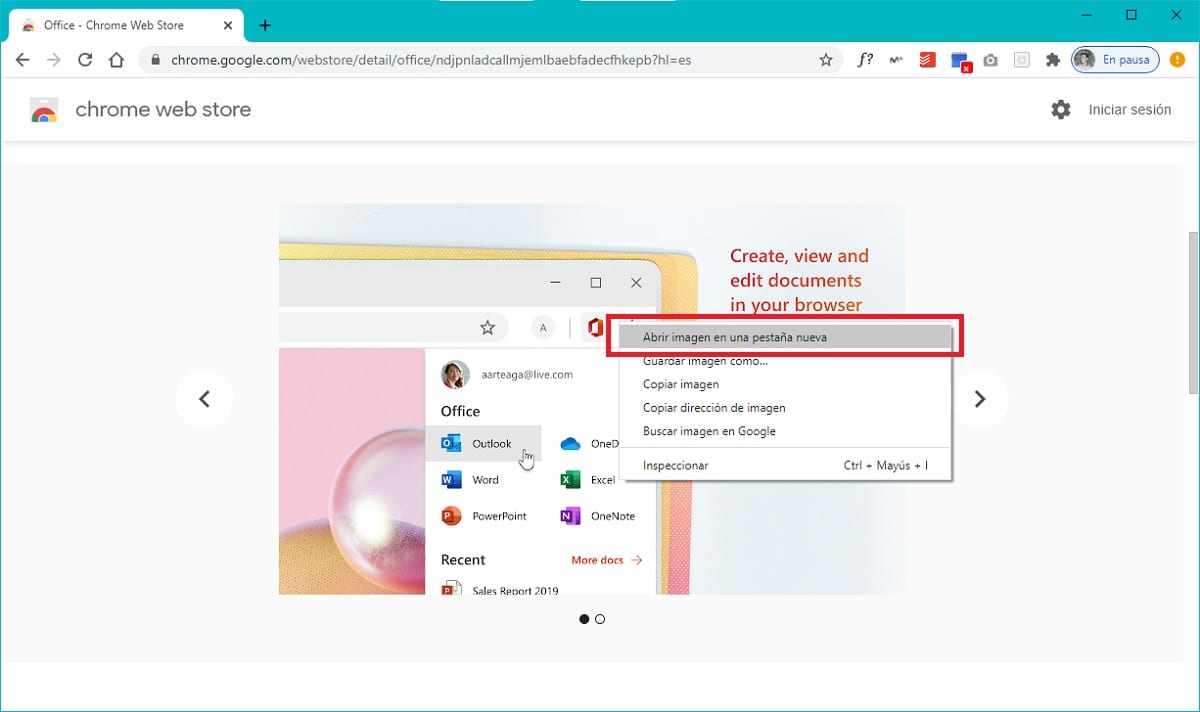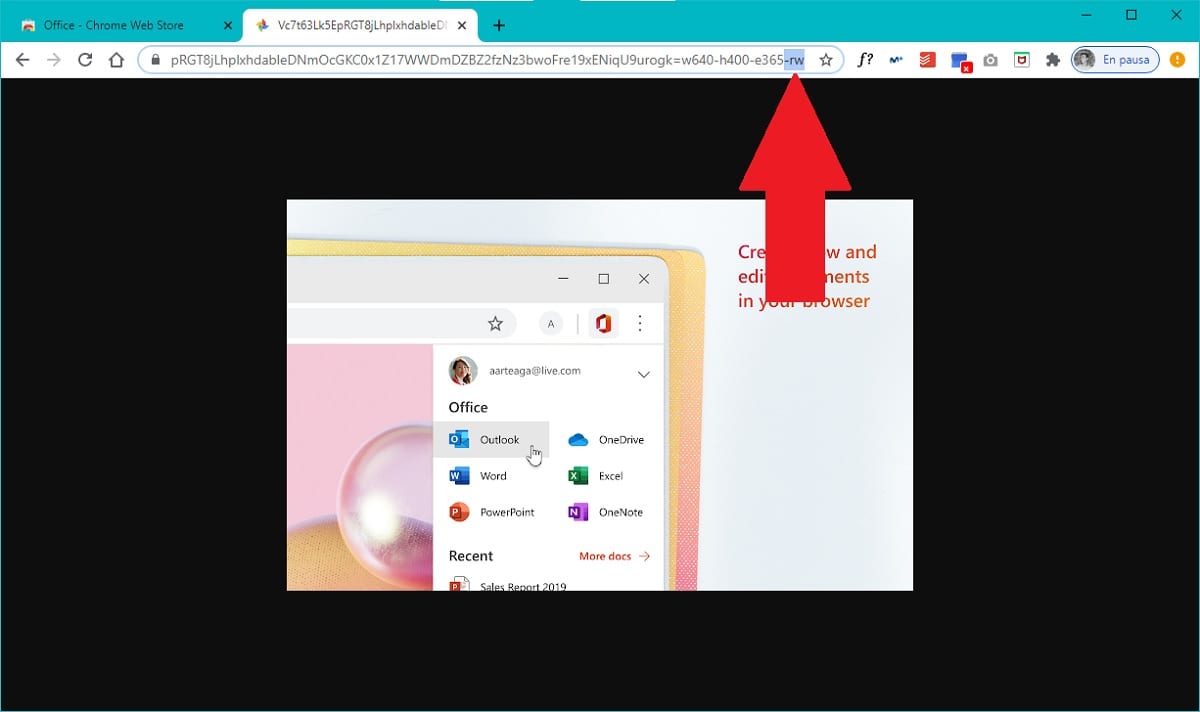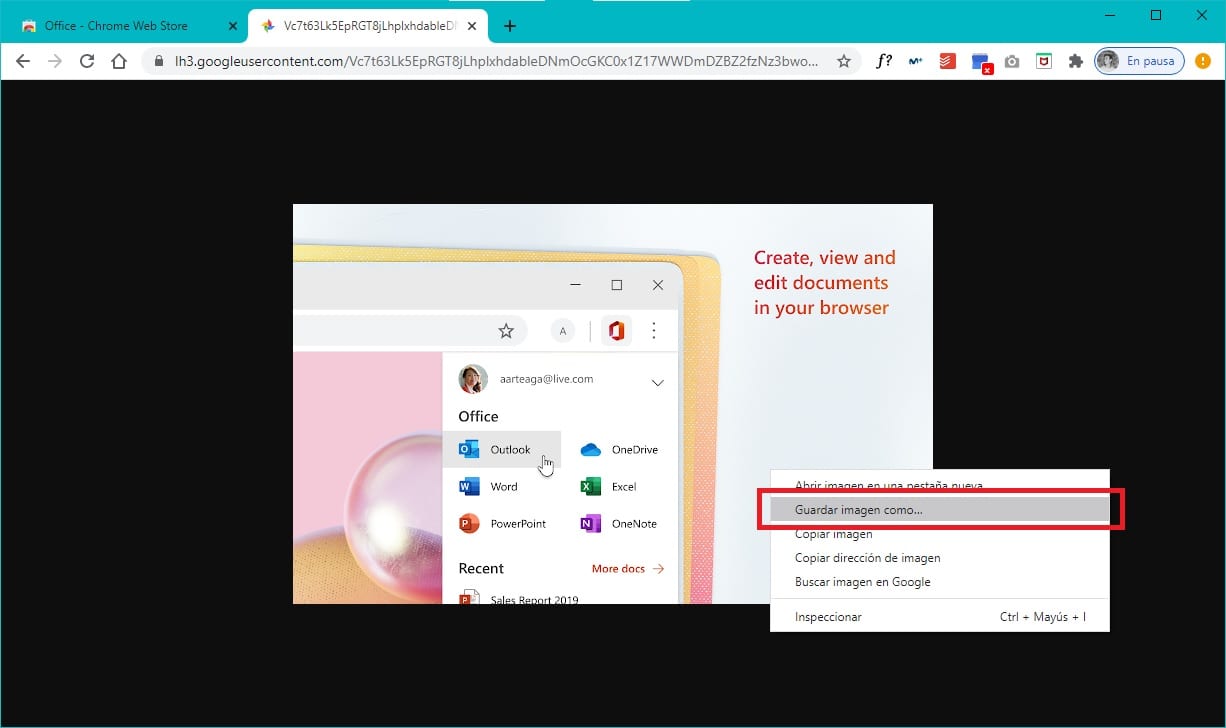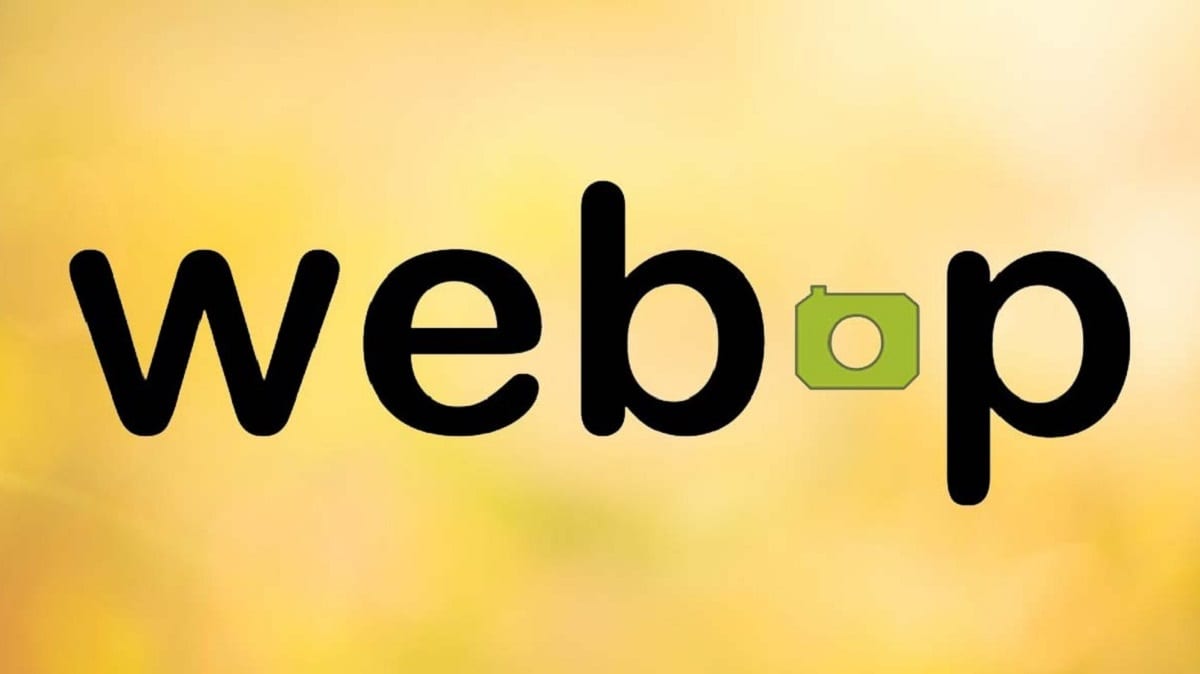
In view of the fact that websites are becoming heavier and require more processing power to function, Google some time ago devised a solution that allows to save some space on servers, reduce the use of bandwidth and optimize delivery. of the web pages: this is the .WebP format.
This image format, similar to .PNG or .JPG, allows for much higher compression, so that the files take up much less space and everything can load faster. Now, the problem is that in order to use it you need to install a codec on your computer, to which we must add that it is not compatible with most applications. Thus, most likely you want to use the corresponding file in another format with greater compatibility, so we are going to show you how you can get it.
So you can get the PNG or JPG file of an image in WebP format easily and without installing anything
First of all, it should be noted that this tutorial applies to most web pages, however it depends on the administration of the site you visit. And, the usual thing is that in addition to the image in WebP format, a copy in other formats is also loaded, since although its compatibility is expanding, it still does not work with all browsers, and it is something with which you have to take special precaution. In the same way, we show two options that can work in most cases.

First option: play with the attribute -rw
A very simple way to fix the problem is to take advantage of the attribute -rw, Ya que It is the way that many servers have to separate the versions in WebP format from the original ones. In most cases, it will be incorporated and will cause you to not be able to download, so its solution is simple:
- Select the image you want to download, right-click and open it in a new tab to be able to act.
- Now, at the top, in the URL address bar, check if the end of the address is written
-rw:- If it appears, delete only this part of the URL and hit enter.
- In the event that it does not appear, you can try adding it yourself. Just type
-rwat the end and hit enter. If you get a 404 error when doing so, you can try adding the text instead?-rw.
- Right-click again to save the image to your computer and check that the download is performed in a format other than WebP.
- Open in new tab
- Remove -rw attribute from URL
- Save Picture

It does not work? Use a browser that does not support the WebP format
In most cases, using the attribute -rw It should work as it is what website administrators usually do. However, the problem is that in the online world not everything always works, and this also applies here so we could say that there is no definitive solution. However, Before you start installing extensions, programs or using converters, you can try an alternative solution.
As we mentioned at the beginning, as it is not compatible with all browsers, it is possible that the website server stores a copy in a PNG or JPG format, and that automatically when accessing the web from an old browser, these files are used in instead of the WebP. For this very reason, a possible solution is to use an outdated browser.
This does not mean that you have to install something insecure on your computer, since by default in Windows Internet Explorer, an unsupported browser, is incorporated as standard. You can quickly locate it from the search area, and just you must copy the URL of the image to download and paste it into Internet Explorer.

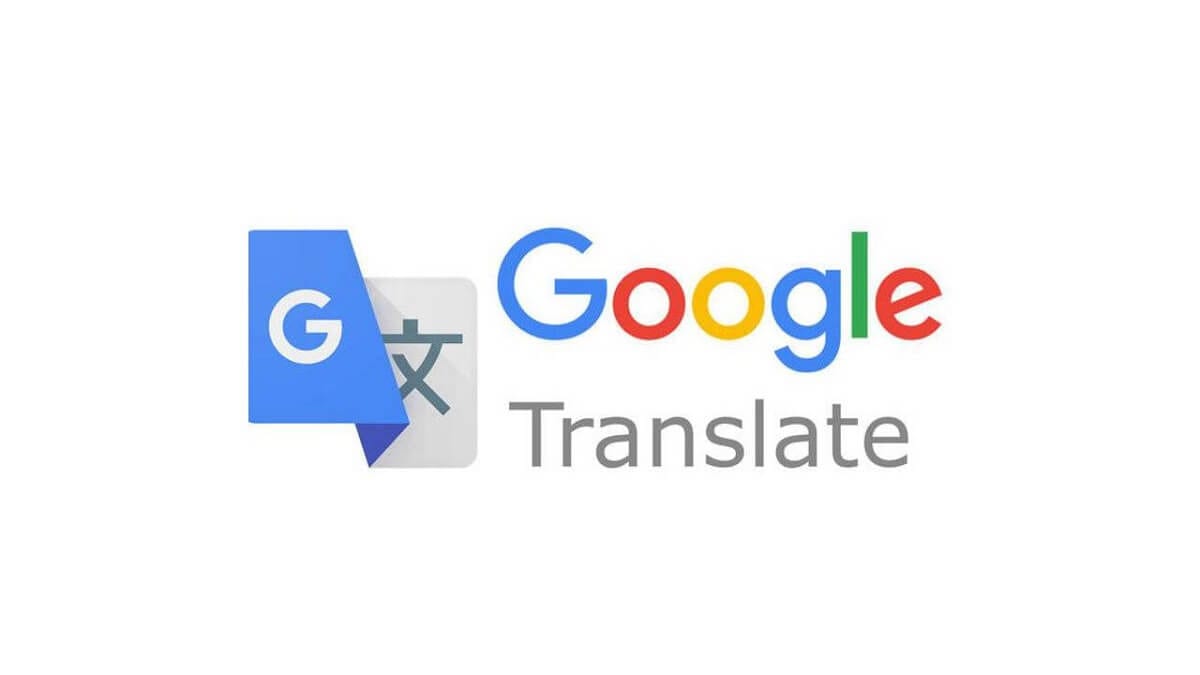
With the image open in Internet Explorer, you just have to click the right mouse button, choose the option called Save Image As… and select the location where you want to store the image. If everything goes well, you should be able to see it in PNG, JPG format or at least some type of file known in Windows and on which you can act.