
Although many other social networks have arrived later, Facebook It remains one of the most widely used in the world, with nearly 3.000 billion registered users worldwide. There are many things that can be done with this social network, but the basic thing is to learn how to put a post to share on facebook. We explain it in this post.
In almost two decades of life, Facebook has become a great meeting point for people from all over the planet, as well as a fantastic tool for sharing content with family and friends, thus maintaining contact despite the distance or lack of communication. time. The posts we share with others are the foundation of everything.
If you are a regular user of Facebook, you surely know the method to follow to publish an update. We briefly review the steps to follow:
- First of all, you have to Log In on our Facebook account.
- Then we click on the create publication button, or go directly to the content box.
- Then we enter the message, which can also contain images or attached documents.*
- And finally, we click on the button Publish. After this, all our followers will receive the notification that a new post has been shared.
(*) The latest Facebook updates allow us to tag friends and include GIFs, videos and emoticons. Also our location, a flag to highlight the content, a live video and even a button to receive donations.
How to choose who to share a post with on Facebook
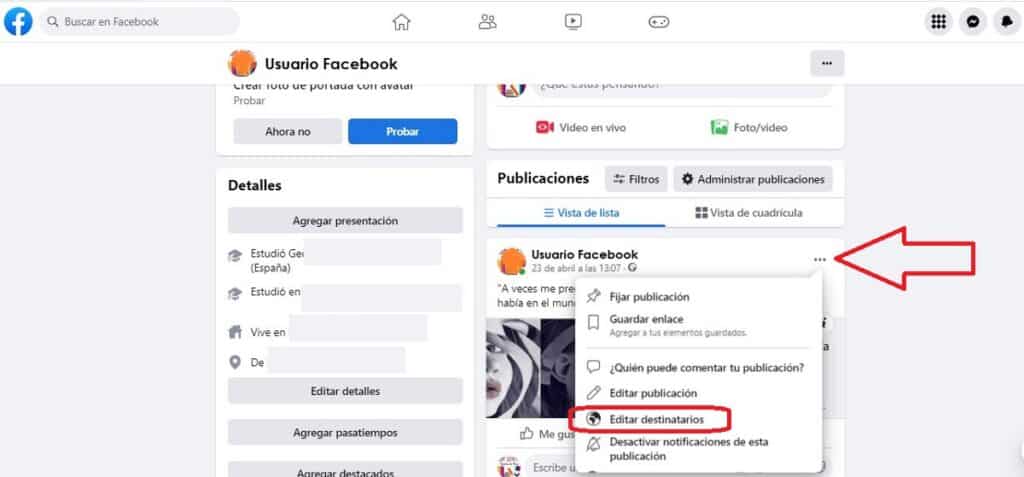
We don't always want all our publications to reach the whole world. Some are more private. But how do you choose who to share a post with? To answer that question we have to go to the Facebook home page and click on our name, which we will find in the upper left part of the screen.
By doing this, it will appear a page with all our publications sorted from top to bottom, from newest to oldest. We can view them as a list or choose a grid view, each one as preferred.
In each of the publications we find, at the top right, the three horizontal dots icon that open the options menu (see the image above). In the box that is displayed, we select the option of Edit privacy. There we have the possibility to choose who can see the publication. There are up to six different possibilities:
- Public, that is, anyone both inside and outside of Facebook.
- Friends (all).
- Friends except… Here we have to specify the names of our friends that we want to exclude on this occasion.
- Concrete friends. In this case, we choose the ones that we do want to share the publication with.
- Just me.
- Custom. Option to make our own list of people who will be able to see our publication.
After establishing the desired selection, we touch on Save so that our publication is shared as we want.
Who can share my posts on Facebook?
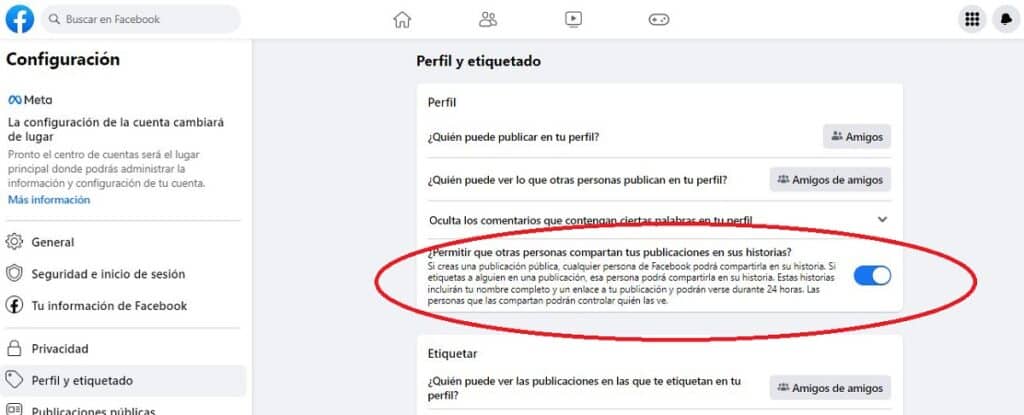
In addition to viewing our publications, it is also possible to give permission to our friends and contacts so they can share our content in their own Facebook stories. This is how you can do this:
- We open the application or start the Facebook page.
- Then we access the main menu through the icon of the three stripes (in the mobile version), which is located in the upper right part of our screen, or by clicking on our user icon (in the web version).
- In the menu that appears, select Settings and privacy.
- Next, we select Configuration.
- And then we choose Profile and labeling.
- Finally, this new screen will show a series of options. The one that interests us is the one that asks us the following question: Allow other people to share your posts on their stories? If that is what we want, we just have to activate this option.
Also we, as Facebook users, will be able to share the publications of our friends through the Share button. If this button does not appear, it is because our friend has not configured the sharing option that we have just explained in this section.
make facebook private
In case of looking for total privacy and that we are not interested in sharing our publications with anyone, the most effective and direct is put a "padlock" on our Facebook account and make it completely private.
The method to achieve this is the same as the one we explained in the “How to choose who to share a post on Facebook” section, only When we reached the "Edit privacy" section, we chose the "Only me" option.
The truth is that doing something like this dont have much senseWell, that goes against the very essence of social networks, but the reach of all users is a possibility. With this action, no one will be able to follow us without our authorization and no one will be able to send us messages.