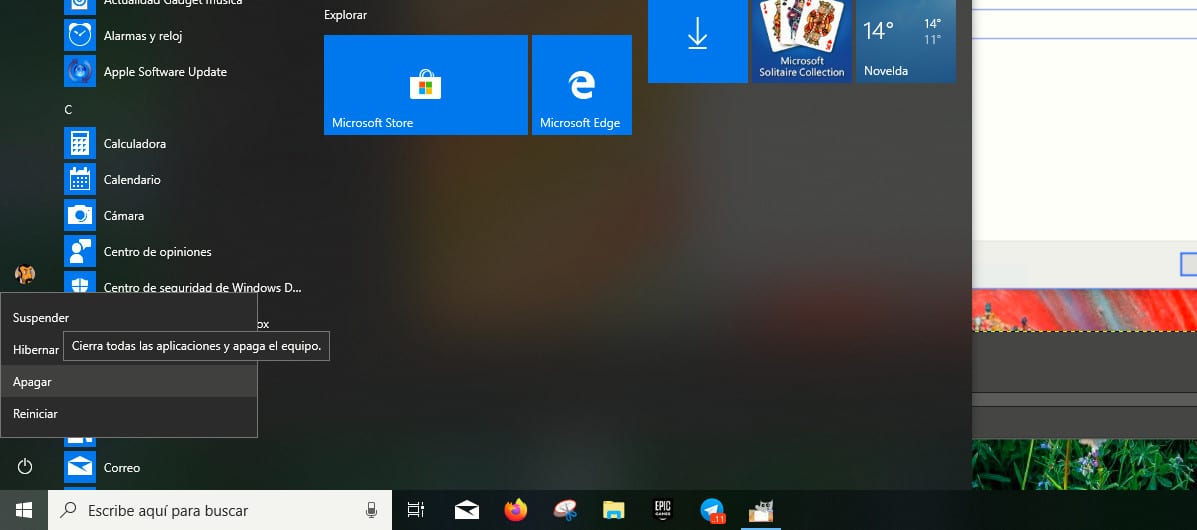
Windows 3.x introduced a graphical interface with MS-DOS 6.0, a graphical interface that was not necessary to be able to use this operating system, but it was the first stone of what we know until now as Windows. However, today, when starting our team, the old MS-DOS is still used.
MS-DOS allowed us to perform the same functions that we can currently do in Windows based on commands, whether to create directories, rename, move or delete files ... These commands continue to work through PowerShell, as it is currently called Windows' non-graphical interface.
Through PowerShell we can continue to use the same commands as in the past, as well as new ones that have been arriving in the different updates that Windows has received. Today we talk about one of them and what it allows us turn off the computer.
We can execute this command through a keyboard shortcut and when we execute it, it will turn off our computer without having to interact three times with the start button until we find the Shut down option. This trick it is compatible with both Windows 7, Windows 8.x and Windows 10. It is also compatible with Windows XP
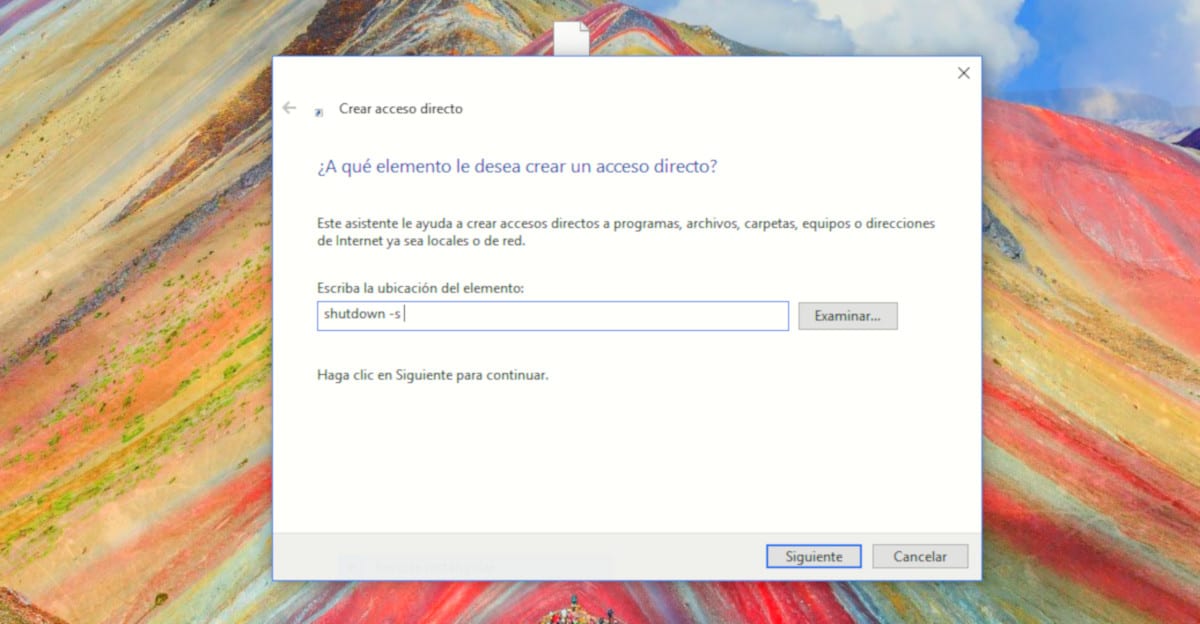
To create a shortcut on our computer, a shortcut that we can place on the taskbar, we just have to perform the following steps:
- Place the mouse on the desktop and click the right mouse button.
- Next, we select New> Shortcut and we write -s shutdown
- Next, click on Next and write the name that we want to have the direct access that will turn off our computer.
Once we have created the shortcut that turns off our computer directly, what we should do is change the icon that shows the shortcut, the default by the system, by one that allows us recognize it quickly, without having to go looking for its name to be able to use it.