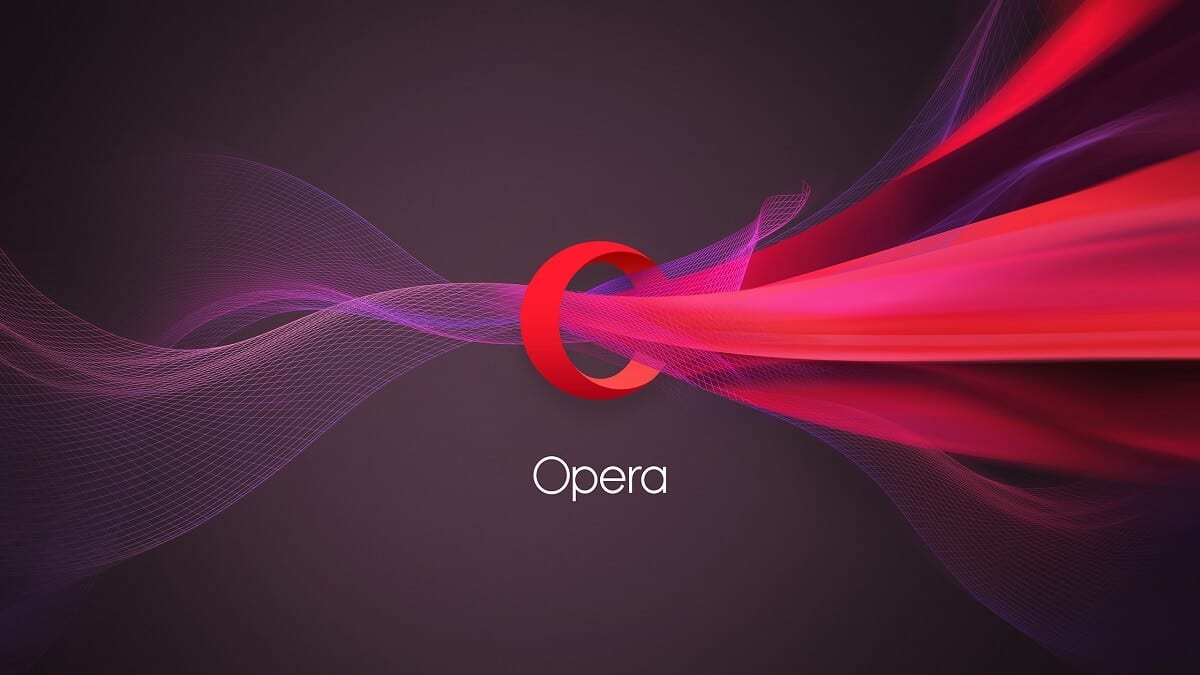
Although the Opera browser is not one of the most popular, especially within the Windows operating system where Google Chrome, Mozilla Firefox and Microsoft Edge take the lead, the truth is that it is a browser that can give a lot of juice in certain aspects.
Opera can be download for free for the Windows operating system, among many others, and the truth is that apart from the various navigation functions, such as sidebar extensions or the battery saver, it also has something that makes it special: the free incorporation of its own VPN. Thus, you will be able to encrypt your identity a bit more by hiding your IP address from the web pages you visit without having to pay a single penny.
How to use Opera's free VPN on Windows
First of all, it should be noted that the browser's VPN will not hide the IP address of the computer from all the applications you use, but it will help you to hide from the web pages. Thus, you will be able to access content blocked by zones on the websites without problem, since you can select the continent to use for free, and it will generate an extra in terms of privacy.
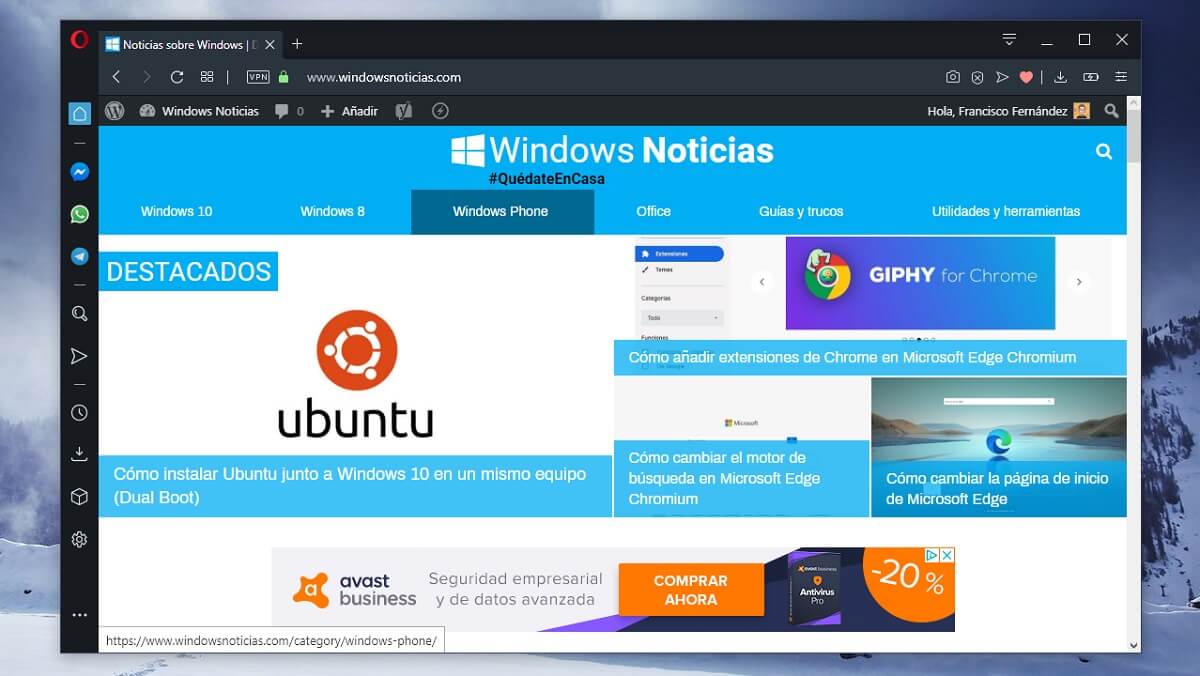
To start using the VPN, it is recommended that you use an incognito window, since this way you can make sure that Opera allows you to use the function. To do this, you just have to press the Opera button in the upper left corner and choose that option. Later, access any website test.
When the page has loaded, you should notice that directly in that in the bar of the URL addresses of the page, next to the padlock that indicates SSL encryption, a button appears with the acronym VPN. When pressed, the possibility of enabling the free service will appear.
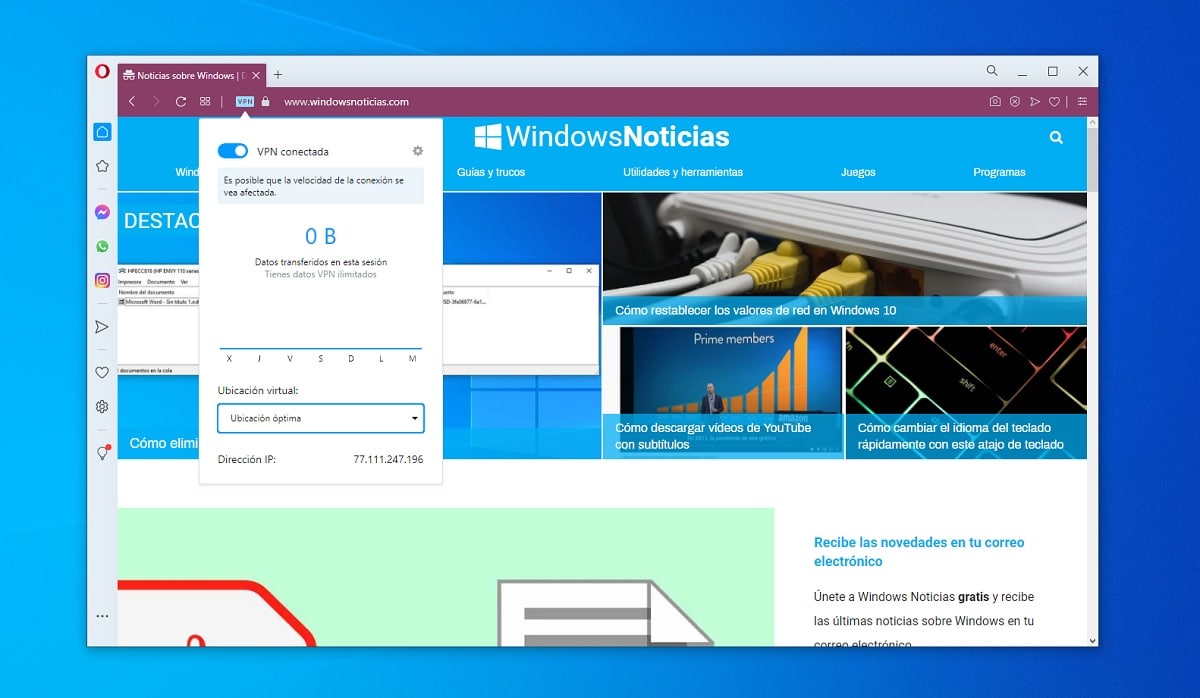
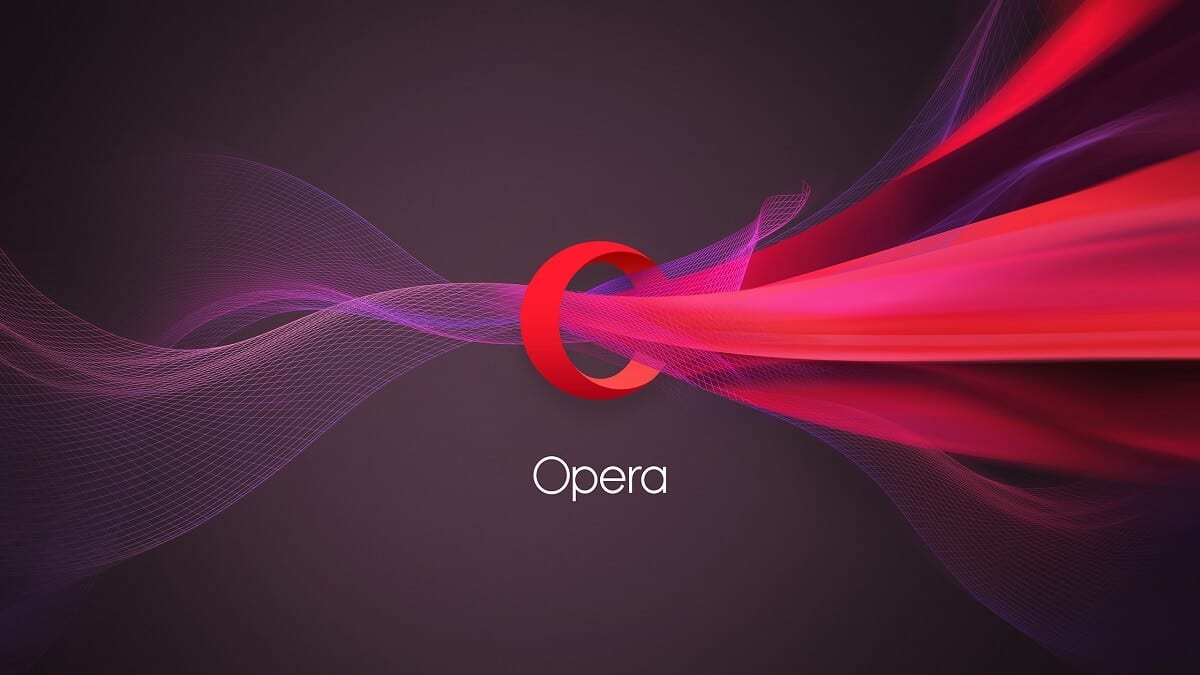
In that same section, once the service is activated, you will be able to see the statistics on the use of traffic through the VPN in question. What's more, At the bottom you can also choose the location to use, with servers available in Europe, Asia and America. By default, the system will choose the one it deems most appropriate, but you can modify it at any time if you wish. In addition, in that same section the IP address that is being used at all times is also detailed.