
And we continue with the articles related to the shortcuts that allow us to perform grouped tasks. Previously we have informed you of how we can turn off our equipment y restart it with a shortcut. In this article, we are going to show you how we can close session or how to suspend / hibernate our computer.
Although it is true that logging out of our team is a very simple process that we can do through the combination, It may not be ours to use the key combination, so if our thing is to move the mouse, a shortcut on the desktop may be the best option.
Sign out with a shortcut in Windows 10
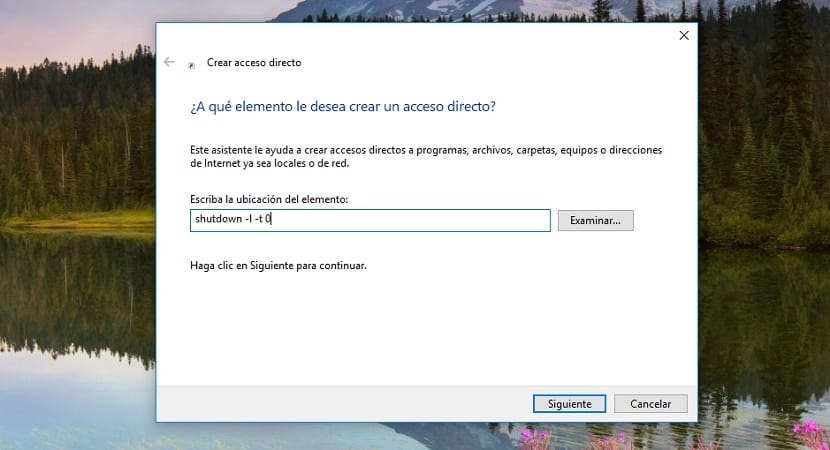
- First of all, we must go to the desktop of our computer. This little trick works for both Windows 7 and Windows 8.x and Windows 10.
- Next, click on the right mouse button, click on New > Shortcut.
- In the field Write the location of the element, we must write the following command without the quotation marks "shutdown -l -t 0" and click on next.
- Next, we write the name that we want the shortcut to have, which in this case would be Close session, so that we can identify it quickly and easily.
Suspend or hibernate our computer with a shortcut with Windows 10
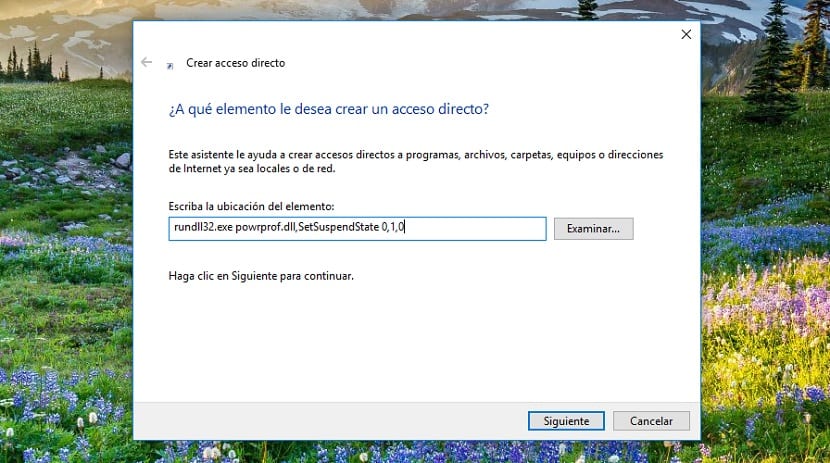
- First of all, we must go to the desktop of our computer. This little trick works for both Windows 7 and Windows 8.x and Windows 10.
- Next, click on the right mouse button, click on New > Shortcut.
- In the field Enter the location of the element, we must write the following command without the quotation marks "rundll32.exe powrprof.dll, SetSuspendState 0,1,0" and click on next.
- Next, we write the name that we want the shortcut to have, which in this case would be Suspend / Hibernate our team, so that we can identify it quickly and easily.